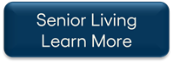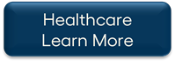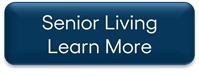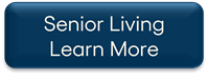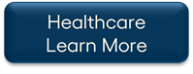TheWorxHub Release Archive
Below is a list of archived enhancements and bug fixes deployed to TheWorxHub.
2020 Release Notes
Export Roles and Permissions to Excel
You can now export a full list of your roles and their permissions to Microsoft Excel. This will make it easier for you to compare the roles and their permissions side by side instead of viewing each individually in TheWorxHub.
Export Link
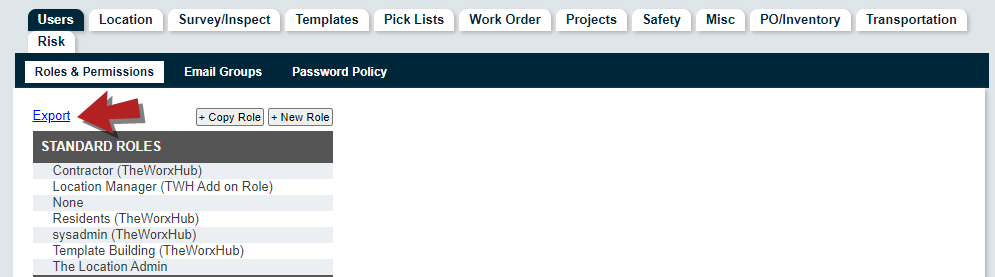
Report View

Display the Full Location when Hovering over the Location Field
Previously, it could be difficult to determine which location was selected if there were several parent locations. Now, a tooltip will display when hovering your mouse over the Location field that will show the full Location information. *Note: The tooltip will only display on a work request, work order, or scheduled work order prior to it being saved or when it is being edited.
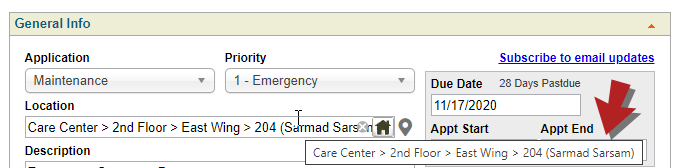
Fixes & Improvements
- Added pagination to the Asset Model Dashboard. The dashboard will now display 100 models on each page, which should improve dashboard performance.
- Fixed an issue with completing tasks that caused an error message to display when passing tasks.
- Fixed an issue with the Staff Schedule Export report that prevented work orders with a duration of zero from displaying on the report.
- Fixed an issue with the Asset Status filter on the Asset Work History report that prevented proper filtering of the report.
- Fixed an issue when editing favorited PO/Inventory reports that caused an error to display and prevented users from editing the report filters.
- Fixed an issue with the Site Meters CSV export that caused it to only display 50 results instead of the full list of readings.
- Fixed an issue that prevented Entry Instructions that were added to a work request from displaying on the work order once it was accepted.
- Fixed an issue with Capital Planning that prevented an initial assessment from being created when an asset was added from MobileWorx.
- Fixed an issue with editing assets with an invisible asset ownership option that was causing an error message to display when saving the asset.
Location Column Added to the Work Order Costs Export
You can now view the Location column when running the Work Order Costs Export report.

Resident Profile Away Notification Records Now Sorted Chronologically
You can now view the Away Notifications panel on a resident profile sorted chronologically by Leaving Date, with the most recent record displayed first.
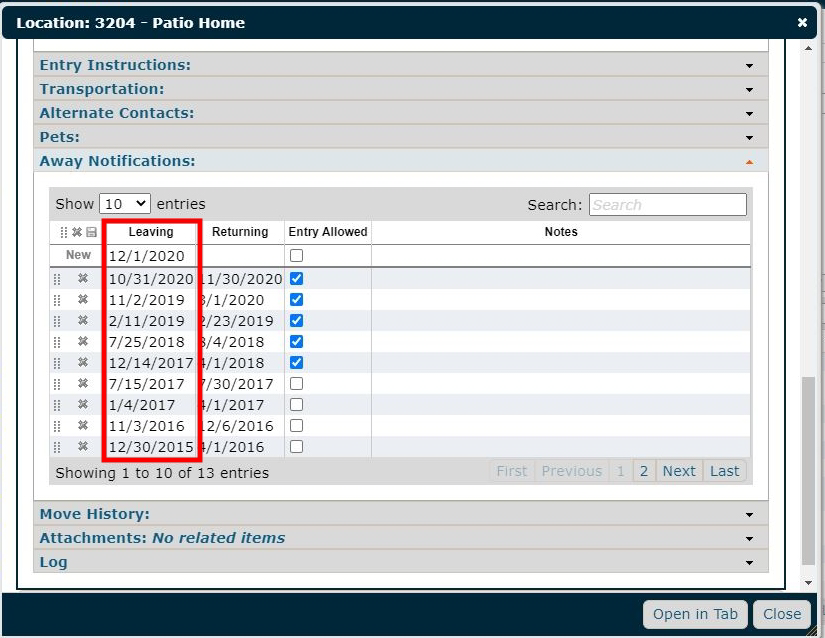
Work Reports Added to Report Library
You can now access a set of Work Reports in the report library of TheWorxHub to view data around what kind of work you and your teams are performing. You can add the report to your favorites, and then filter the report or change the department or application as needed.
Reports Library
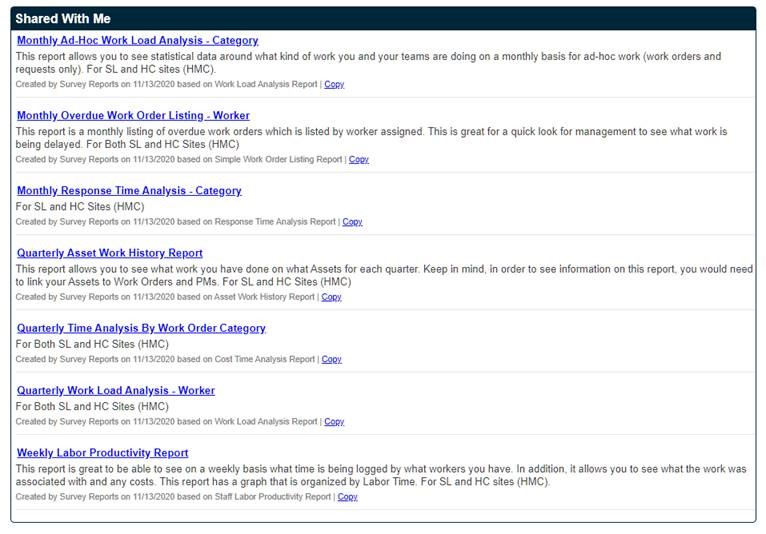
Adding Reports to Favorites Library

Fixes & Improvements
- Added a 2000 asset limit when selecting assets to batch edit.
- Removed the ability to add a work request while offline in MobileWorx for sites that require requestors to pick a template.
- Removed the "View this work order" link from email notifications generated for public requests. This should help reduce confusion for non-users who enter requests using the public request form.
- Removed resident information from contractor emails in TheWorxHub.
- Fixed an issue that prevented the warning message "Unsaved information will be lost. Are you sure you want to continue?" from displaying when navigating away from an unsaved work request.
- Fixed an issue with creating surveys in MobileWorx that prevented the full list of workers from displaying for selection.
- Fixed an issue with the work order search that caused the search to fail when search results included a work order with a large cost.
- Fixed an issue with recurring trips that caused future trip occurrences to stop when adding a value greater than 14 to "Make trip instances available X days in advance".
- Fixed an issue when assigning labor to a recurring project that prevented team assignments from carrying over to work orders generated from the project.
- Fixed a user interface issue that made it difficult to add users to a team when the team had a lot of members.
Equipment Downtime Tracking
You can now keep track of unplanned equipment downtime events in TheWorxHub using the new Equipment Downtime Tracking feature. This feature will allow you to properly prioritize equipment downtime related work, understand downtime trends so that you can plan better for future equipment failure, and give you a better understanding of the time and cost spent on equipment downtime.
Setting Up Downtime Tracking for an Asset
To begin tracking downtime, you'll first need to enable downtime tracking on a new or existing asset. You can do this by opening an asset form and checking the Track Downtime box.
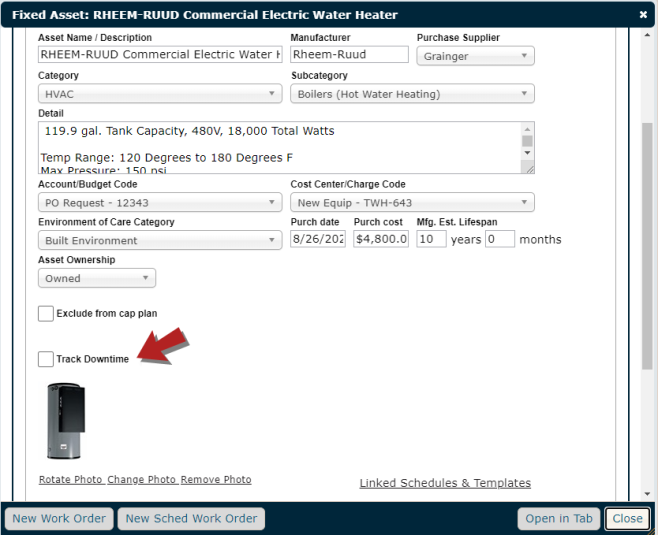
Track Downtime for Multiple Assets Using Batch Edit Assets
You can also enable downtime tracking for multiple existing assets at the same time by using the Batch Edit Assets feature under Actions. This is the fastest and most efficient way to enable downtime tracking for multiple assets without having to visit each asset profile separately.
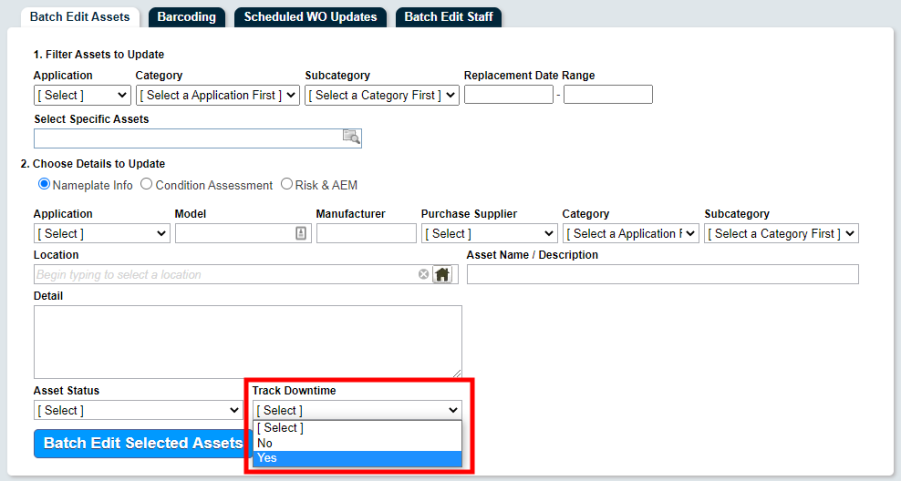
Track Downtime for BioMed Asset Models
You can also enable downtime tracking for assets that have been created from a BioMed model. With the Model to Asset flow-down process, you can enable downtime tracking on a model, which will cause all existing and new assets created from the model to have downtime tracking enabled as well.
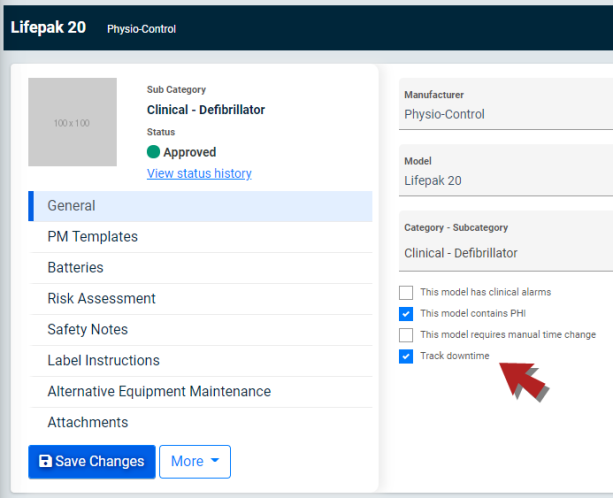
Downtime Filter Added to Asset Search and CSV Export
You can now filter the Asset Search and CSV Export using the Track Downtime checkbox, which will make it easier to find assets that have been set up to track downtime.
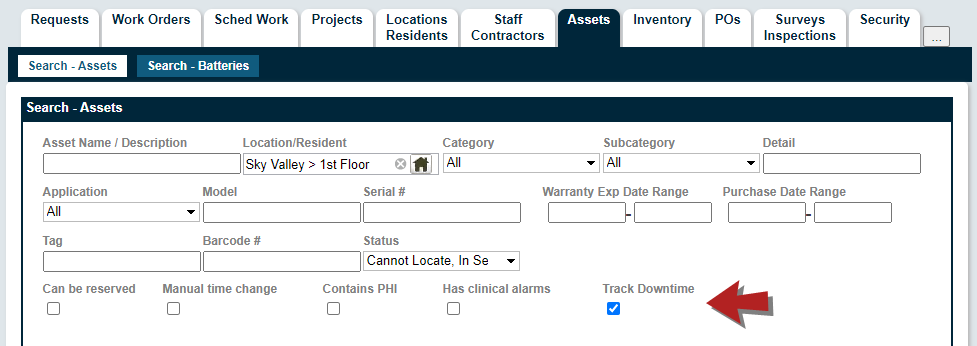
Marking an Asset as Down
When an asset is marked as down, the asset status will be set to "Out of Service" and TheWorxHub begins tracking the downtime event for the asset. There are two ways to add an unplanned downtime event for an asset:
-
Create a work request or corrective work order and link the asset(s). This will prompt you to mark the asset(s) as down. *Note: You must save the work order or work request in order for the downtime event to begin.The downtime event will be discarded if the work order or work request is rejected or cancelled.
-
Manually change the asset status to "Out of Service" from the asset profile. This will prompt you to mark the asset as down.

Bringing a Down Asset Back Online
There are two ways to bring an asset that has been marked as down back online:
-
Complete the corrective work order that marked the asset as down.
-
Manually change the asset status from "Out of Service" to any other status from the asset profile.
Downtime Dashboards
We have added two new downtime related dashboards that will allow you to prioritize and manage existing downtime events, access downtime data quickly, and view essential asset specific downtime KPIs and metrics to help understand downtime trends. They will also provide insight into the time and cost spent on downtime related work.
Pulse Tab Currently Down Assets Dashboard: You can access and manage all assets currently marked as down from the Pulse tab. On this dashboard, you can:
-
Bring a down asset back up by clicking Update Status from the Actions drop-down menu.
-
Discard the downtime event by clicking Discard Event from the Actions drop-down menu. *Note: Discarding a downtime event will remove the downtime event and all downtime data from TheWorxHub.
-
Access the asset profile of an asset marked as down.
-
Access the related work order if the asset was marked as down using a corrective work order.
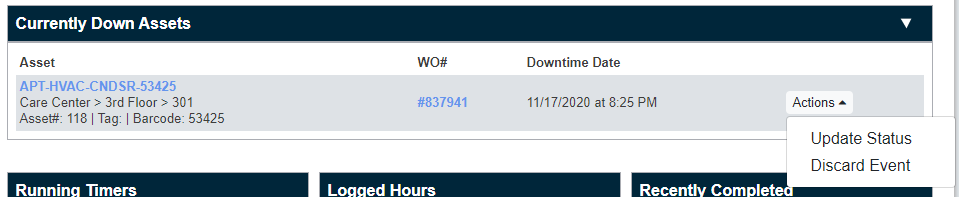
Asset Profile Downtime Dashboard: You can access asset specific KPIs and metrics from the Downtime panel on the asset profile. On this panel, you can:
-
Access metrics for Total Downtime Events, Monthly Downtime, and Year to Date Cost:
-
Total Downtime Events: This metric tracks the number of times that an asset has been marked as down.
-
Monthly Downtime: This metric tracks how long an asset has been down (measured monthly)
-
Year to Date Cost: This metric tracks costs associated with downtime events (measured yearly)
-
-
Access a full list of all downtime events that occurred.
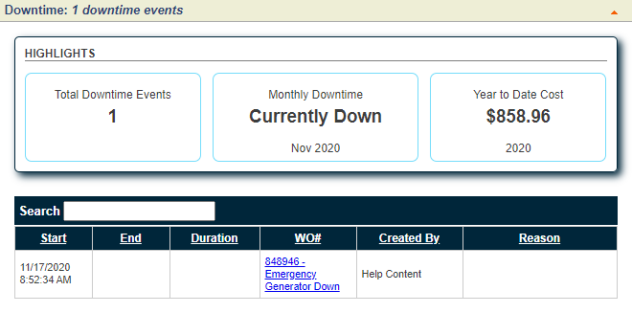
Status History Added to BioMed Models
You can now view the status history of an asset model from either the Model Form or from the Model Overview fly-out window. The status history will display any status changes that have occurred and any associated notes.
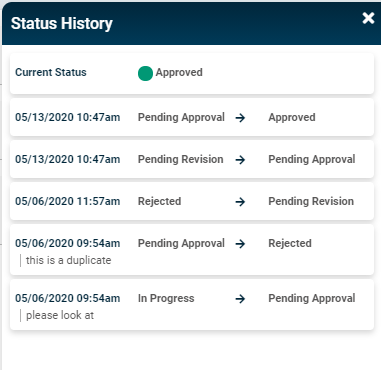
View Model Overview When a Model is Clicked on the BioMed Model Dashboard
A fly-out window now displays a Model Overview when you click on a model from the model dashboard. The window displays:
-
The five most recent assets created from the model. You can click View All Associated Assets to view the full asset list.
-
The current model Status. You can click View Status History to view the previous status changes and any associated notes.
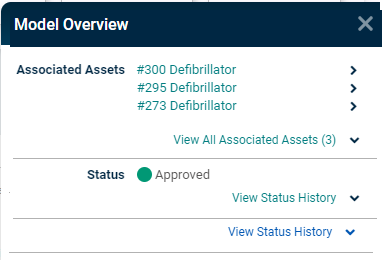
Added Higher Frequency Options to Work Order Surveys Rules
You can now select higher frequency options (one, two, and five) when configuring the Work Order Surveys Rules in your TheWorxHub account, allowing surveys to be sent out more frequently. Previously, the most frequent available option was 10. For example, you can now select one, which would mean that a survey would be sent when every requested work order was completed.
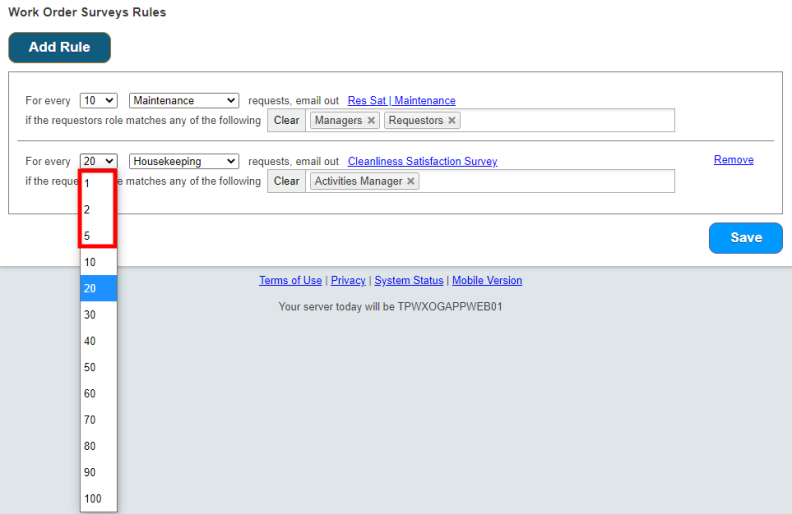
Added the Columns to Show Option to the Room Booking Listing Report
You can now use the Columns to Show drop-down menu under Options to define what columns should be displayed or hidden when running the Room Booking Listing report. The columns that can be affected are:
-
Number
-
Event Name & Location
-
Start Date & Time
-
End Date & Time
-
Organizer & Category
-
Duration
-
Sign ups / Attended
-
Dimension
-
Billing

Updated Asset PM Analysis Report
The Asset PM Analysis report has been updated to include the Asset Count at the top of the report. Additionally, you can now group the report results by Subcategory. These changes have been made for both TheWorxHub and WorxIQ.
Grouping
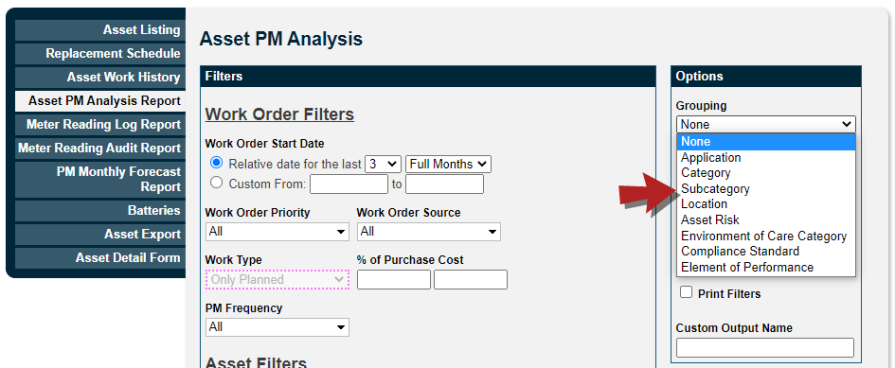
Asset Count
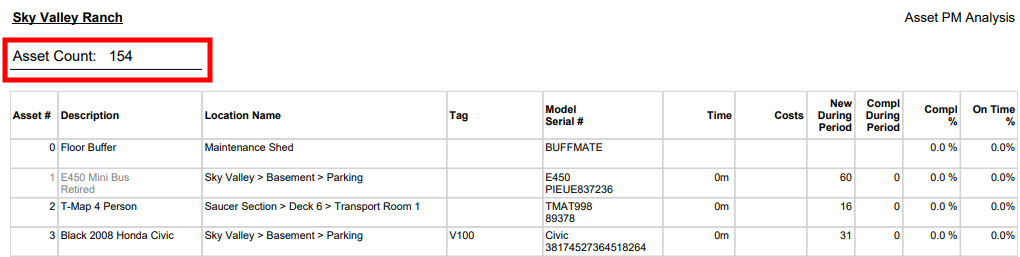
Updated PM Monthly Forecast Report
The PM Monthly Forecast report has been updated to allow you to group the report results by Subcategory. This change allows you to more precisely define the output of your reports in TheWorxHub.

Updated Asset Work History Report
The Asset Work History report has been updated in three ways:
-
The Asset Count is displayed at the top of the report.
-
Shading has been added on the Asset line of the report to distinguish between the asset component and the work history component.
-
You can now adjust how the results of the report are grouped.
Grouping
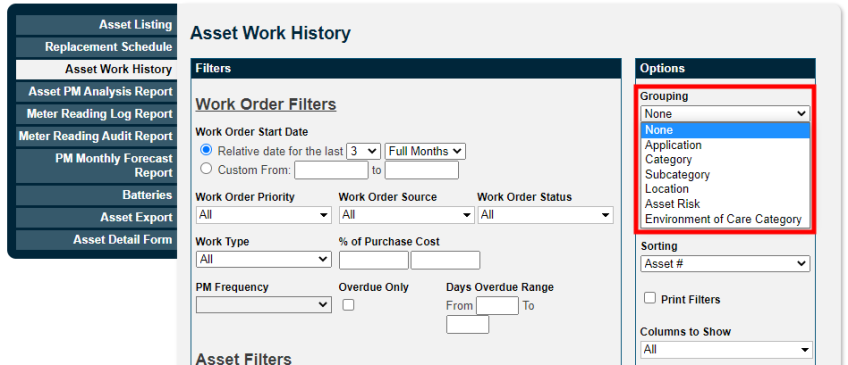
Report Output
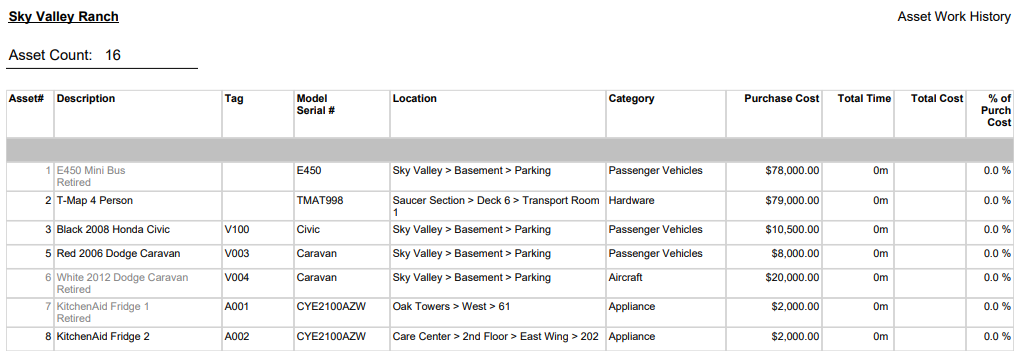
Updated Survey Question Analysis Report
The Survey Question Analysis report has been updated so that you can select Counts under the Graph Value drop-down menu instead of Avg Score. This allows you to view a count of the number of times a question was answered instead of the average number of times when running the report.
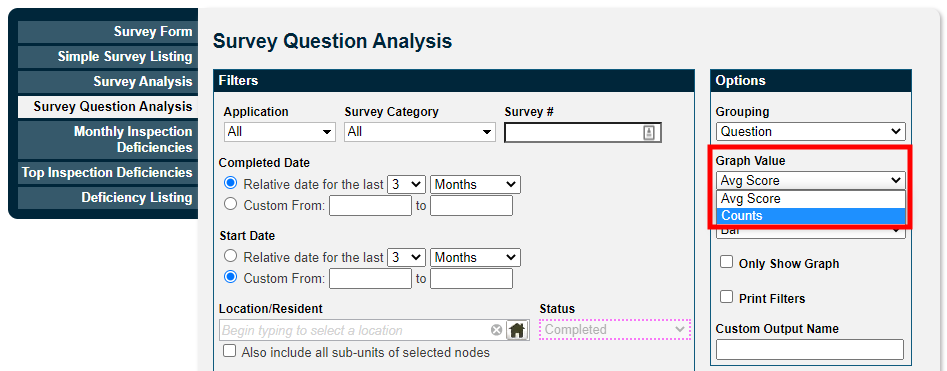
Added Date of First Event when Adding a Recurrence Pattern to Room Bookings
The Date of First Event field is now displayed when adding a recurrence pattern to a room booking request. This will make it easier for requestors to ensure that the first event occurs when they intended.
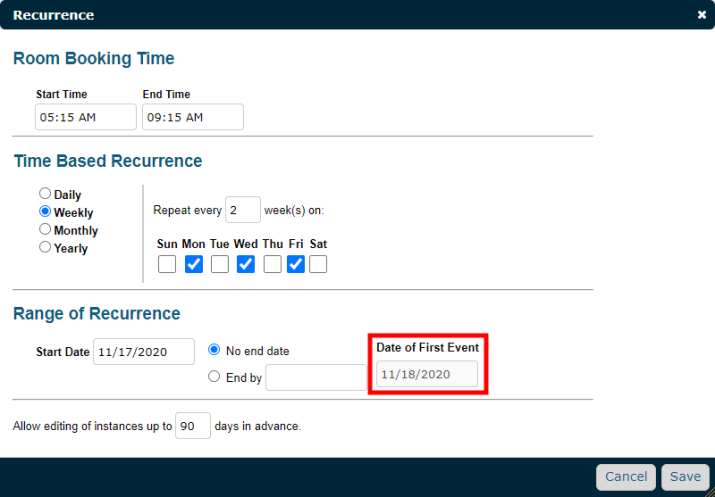
Added Detail Filter to Asset Search
You can now filter by the Detail field when running an Asset Search in TheWorxHub. Previously, the Asset Name/Description filter was user to filter on both the Asset Name/Description and Asset Detail fields. This will allow you to more precisely define what assets are displayed when running this search.

Added Confirmation Dialog when Merging Trips
A confirmation window will now display when merging trips to ensure that users are aware that merging trips cannot be undone.
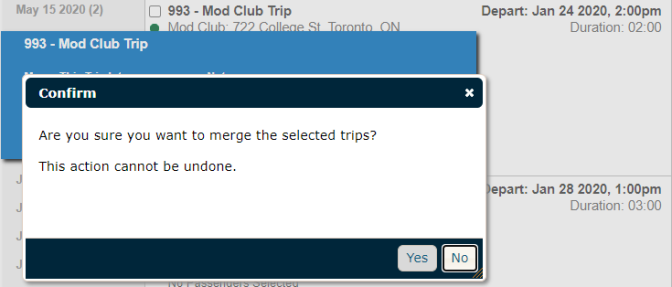
Fixes & Improvements
- Fixed an issue with the status filter on the Work Order Cost Export report that did not filter the report correctly when set to "Cancelled".
- Fixed an issue with work order timers on desktop that allowed users to run multiple timers at the same time.
- Fixed an issue that prevented the full barcode from displaying on an inventory item when searching for inventory in TheWorxHub.
- Fixed an issue that prevented the full 50 characters of the Risk field from displaying on the model dashboard.
- Fixed an issue that caused an error message to display when exporting billings that contained non-standard characters.
- Fixed an issue that caused email notifications to be sent to staff members of a team that opted out of email notifications. This occurred only when round robin assigned them to a work order on MobileWorx.
- Fixed an issue with the supplier filter when searching for purchase orders that caused the search to only filter by contractors, and not suppliers.
- Fixed an issue that caused TheWorxHub to create duplicate purchase orders when creating a purchase order.
- Fixed an issue when adding Default Survey Instructions that caused an error to display when saving the survey template. This occurred when the instructions contained an apostrophe.
- Fixed an issue with the BioMed Model Dashboard that prevented Model Risk from being displayed on the model card. This occurred when risk was set up through WorxIQ.
- Fixed an issue with BioMed assets that were created from approved models that prevented Risk Assessment data from displaying correctly on the risk panel of the asset form. This occurred when risk was set up through WorxIQ.
- Fixed an issue with Mobile Survey/Inspections that prevented MobileWorx from populating the full list of users that could be added to the "Who is Responding to this Survey / Inspection?" section.
- Fixed an issue with Survey / Inspections reports that prevented the Survey Name filter from populating with data.
Added Asset Export Report to TheWorxHub Asset Reports
You can now run the new Asset Export report under the Asset tab of Reports in TheWorxHub. This report generates a clean asset data export in excel that you can subscribe to or run manually. This report is great for performing your own analysis using tools in Microsoft Excel.
In Product
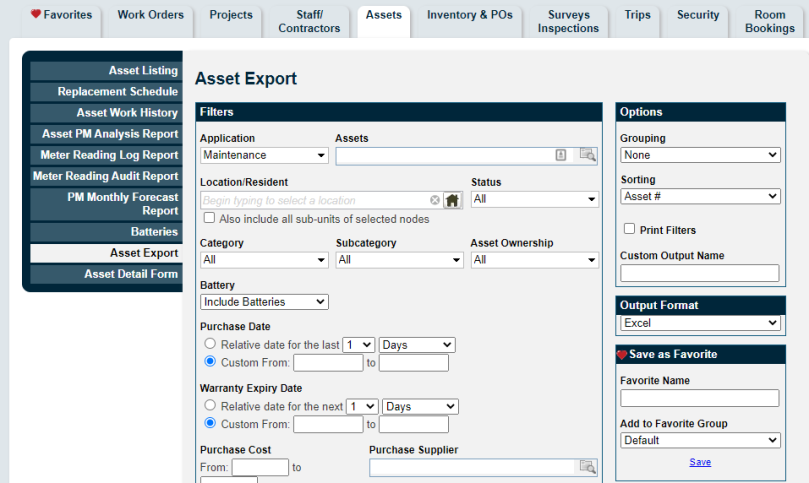
Generated Report

Enhanced Asset Listing Report
The Asset Listing report now includes the asset count at the top of the report. Additionally, you can now group the report by Subcategory.
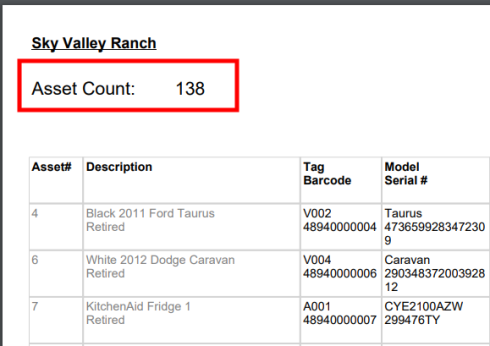
Include a Footer on Purchase Orders
You can now include a footer that will display when a purchase order is printed or emailed. The purchase order footer, which has a character limit of 250, can be configured under the PO/Inventory section on the Settings page.
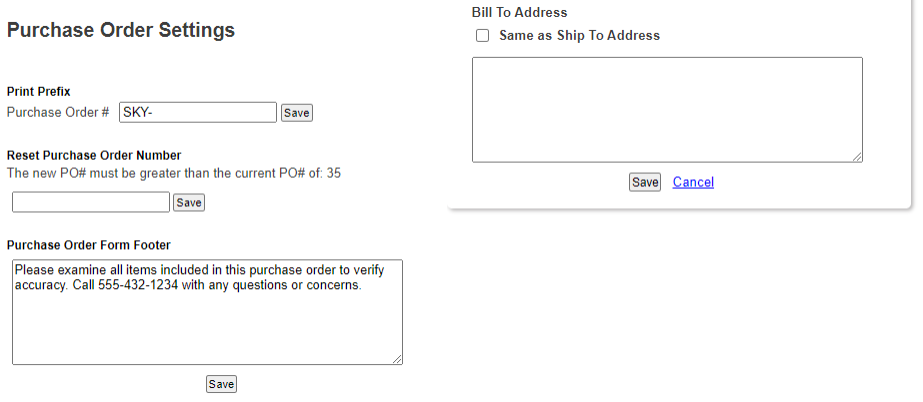
Added Manufacturer Information to the BioMed Asset Model Dashboard
Previously, asset models on the model dashboard only displayed the Model name and Model ID at the top of each listing. Now, the Manufacturer is displayed in front of the Model name and Model ID.

BioMed Work Order and Work Request Search Includes Asset Status
The asset status is now displayed when searching for an asset while creating a new BioMed work request or work order. This is useful, since it allows you to easily identify the asset that should be associated with the work order.
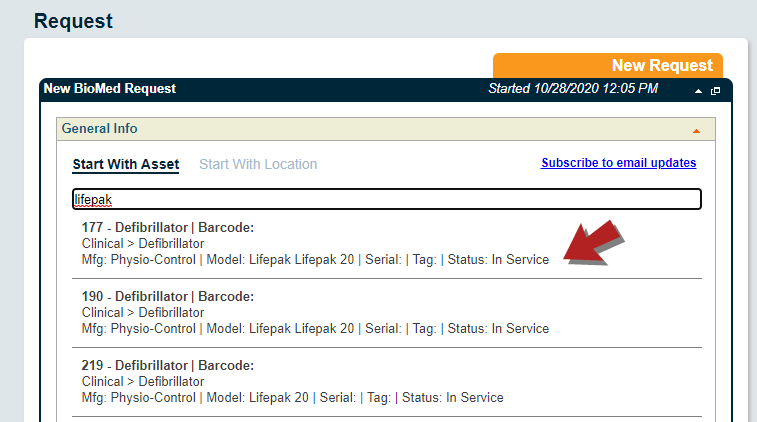
Set Default Max Capacity for Room Bookings
You can now define a Default Max Capacity for room bookings in TheWorxHub. This setting can be configured under the Room Bookings section of the Misc tab on the Settings page. Once configured, the default max capacity will apply to all new room bookings that are created. This is a great way to ensure your staff is aware of room booking capacity requirements to ensure that capacity is not overextended, especially during the ongoing COVID-19 pandemic.

Number of Attachments now Displays when Approving a Room Booking
You can now view the number of attachments that have been added to a room booking request when approving the room booking.

Required Fields on the Public Request Form Outlined in Red When Missing Information
You will now see fields on the public request form outlined in red if they are missing information when submitting the request. This will help the requestor identify what information they still need to provide to complete their request.

Renamed Category to Work Order Category on Work Order Reports
The "Category" and "Subcategory" options in the Grouping drop-down menu of all Work Order reports have been renamed "Work Order Category" and "Work Order Subcategory" to make it more clear what the report will be grouped by. This should alleviate confusion about whether these grouping options were referring to assets or work orders.
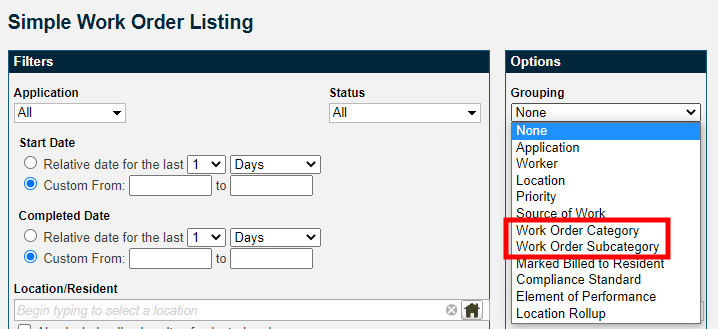
Other Improvements
-
Made significant performance improvements to the BioMed Asset Model Dashboard. Previously, clients using the dashboard heavily were experiencing up to three minutes of loading time, which has been reduced to roughly 10 seconds of loading time.
-
Made significant performance improvements to the WorxIQ Hub/Site page.
-
Previously, the Asset Name/Description field on the asset form was automatically populated with the value in the Subcategory field when the model was edited. Now, the Asset Name/Description field will no longer be changed when edits are made to the Category or Subcategory of an existing BioMed model.
-
Unpublished survey templates that have zero completed surveys are now excluded when running the Deficiency Listing Report.
-
Added information to the Pulse tab:
-
Labour time added via the desktop timer.
-
Labour time that's greater than or equal to 24 hours.
-
- Auto-assigning a team member via round robin will no longer send email notifications to a team member if they have opted out of email notifications.
- If a template is used to create a work request from the public request form, meter and survey information will now populate from the template to the work order.
- The Appointment Start time has been removed from email notifications for all same day work orders.
- You can now properly unlink an inventory item that is assigned to an asset by clicking the Unlink button on the asset form.
- When running the Asset Work History and Asset PM Analysis reports in WorxIQ, all picklist items are now displayed for the Category, Subcategory, Asset Risk, and Environment of Care Categories picklists.
- A validation error message will now display when saving a task list item without a title to a work order.
- Removed the Status filter from the Staff Schedule and Staff Schedule Excel reports.
- The "Clear Filters" button on the Staff Schedule Excel report now resets the Appointment Start and Appointment End fields to their default value instead of completely clearing them.
Fixes
- Scheduled work orders now generate correctly after unpausing them. Previously, scheduled work orders were not generating when they were previously paused.
- Apostrophes (if present) now appear correctly on the Work Order Audit, Work Order Cost Details (Itemized Cost), and Work Order Costs Export reports.
- When users add a corrective work order after failing a pass/fail task list item in MobileWorx, the "Done" button will now be disabled after the first tap to avoid creating multiple corrective work orders.
- Removed templates from displaying on the Scheduled tab of a Location. The Scheduled tab should only be showing scheduled work orders.
-
Fixed an issue that prevented the "Require Requestors to Pick a Template" setting from functioning on work requests.
- Fixed an issue with the Security Rounds Template that caused duplicate checkpoints and incorrect checkpoint sequencing to occur when rearranging checkpoints.
- Fixed an issue that prevented text that was added to the Transportation Requestor Form settings from displaying correctly on the Transportation Request Form.
- Fixed an issue that caused an error to display when trying to save task list items on a work order.
- Fixed an issue with Recurring Projects that caused associated work orders to generate before their next occurrence date.
- Fixed an issue that prevented attachments on room bookings from copying to work orders that were created from that room booking via setup and tear down tasks.
- Fixed an issue for Internet Explorer users that prevented changes to the Asset Risk picklist from displaying on the Asset tab.
Single Department/Application Requestors Now Land Directly on the Work Request Form
Previously, when requestors were going to make a request, they would land on the requestor dashboard, even if their organization only used a single department/application. Now, if the organization only uses a single department/application, the requester will land directly on the work request form. This will provide a more efficient request process for clients using only one department/application.
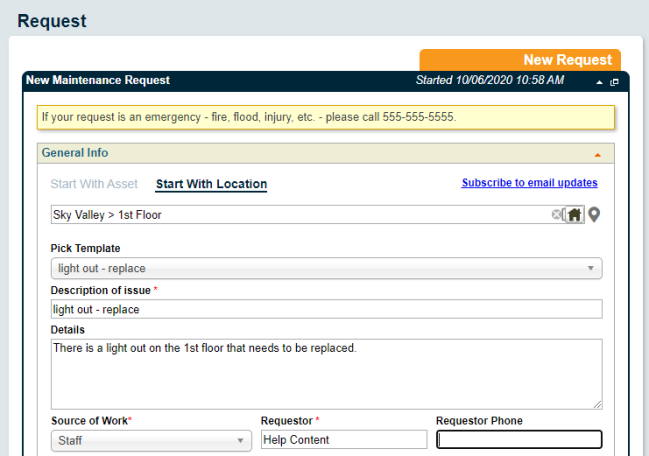
Fixes and Improvements
- Fixed an issue with the Room Type pick list that caused hidden pick list items to still display.
- Fixed an issue with the attachment panel that caused the attachment count on the panel to display an incorrect count.
- Fixed an issue with the public request form that prevented some fields from populating when a template was used.
- Fixed an issue with the MobileWorx work order form that prevented the supplier field from populating on the Cost panel.
-
Fixed an issue that prevented successful Scheduled Work Order generation via automation or manual generation. The issue occurred when multiple assets were assigned to the Scheduled Work Order and the "Pause until previous instance is complete" box was checked.
Changes to BioMed Models are Applied to All Associated Assets
If you make changes to an approved asset model, any changes will flow down to all assets created from that model. *Note: Any changes made to the PM Templates panel on the model will apply to future assets, but will not apply to already existing assets that were created from this model.
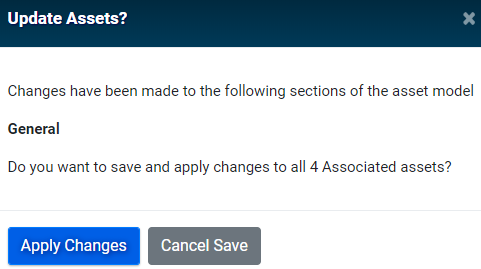
Adjust the Position of Layers on Space Management Drawings
You can now adjust the position of your life safety layers in Space Management so that you can more accurately align the layers on top of the architectural drawing.
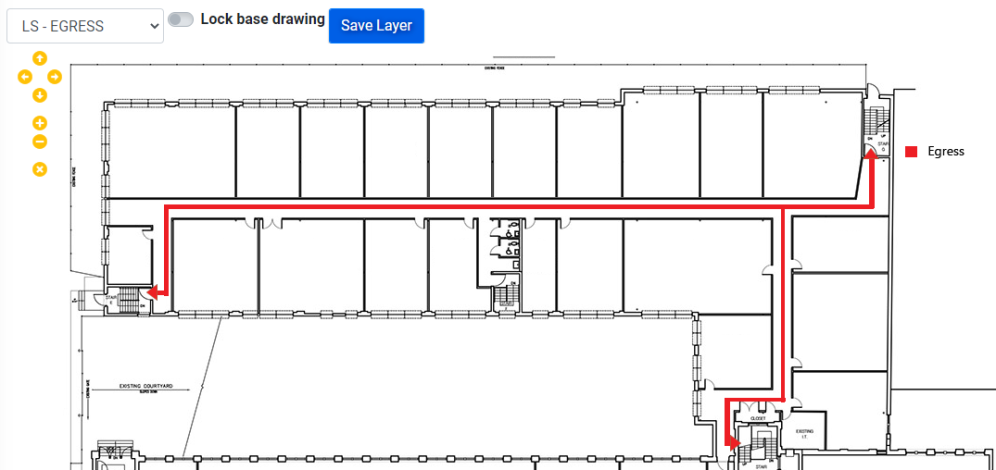
Bulletins are Now Displayed on Space Management, BioMed, and File Manager
You can now view Bulletins from the File Manager, the Space Management module, and the BioMed module. Previously, if you wanted to view a bulletin, you had to navigate back to TheWorxHub dashboard.
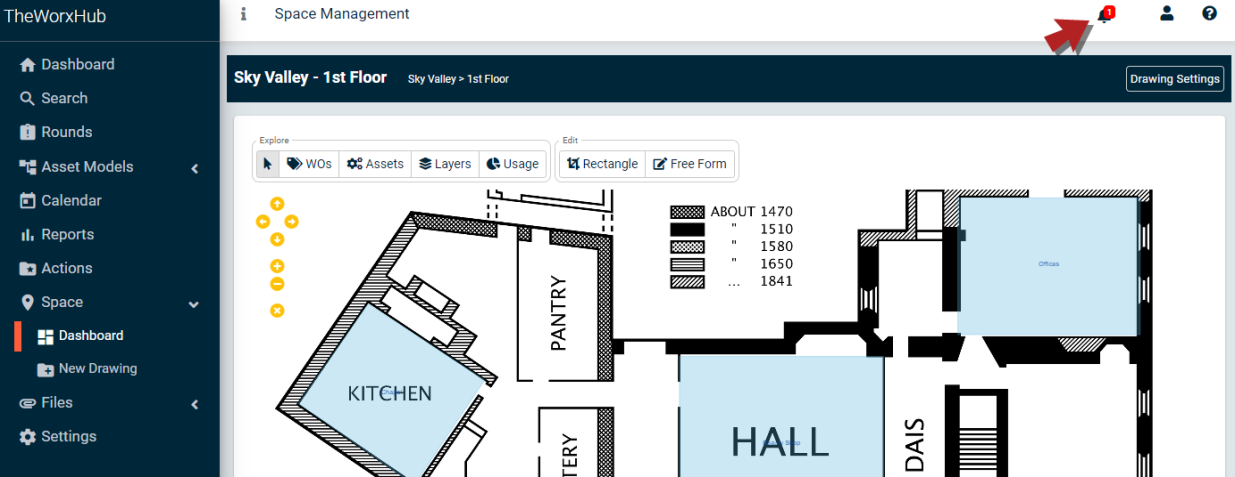
WorxIQ Survey Widget Now Filters by Distinct Survey Names
Previously, when customizing a Survey widget in WorxIQ, the Survey drop-down menu was difficult to use for clients with a large number of surveys. This drop-down menu has been adjusted so that a scroll bar will display for longer lists. Additionally, only distinct survey names will display as selectable options. *Note: If there are multiple surveys with the exact same name, only one will display. The Survey widget will display data from all surveys that match the selected survey name. For example, if there are 20 "Independent Living QA" surveys, you will only see one in the drop-down menu, but selecting that survey name will display data from all 20 surveys in the widget.
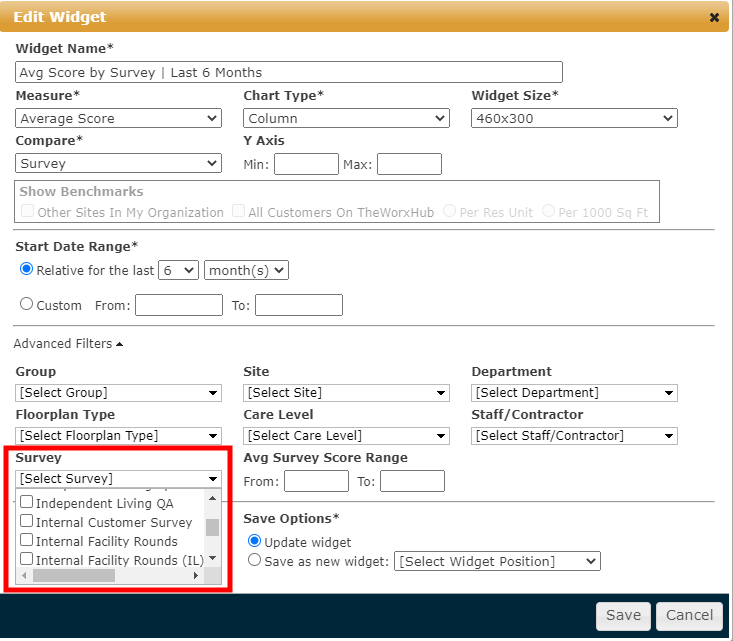
Fixes and Improvements
- Added a validation error message that displays when adding a supplier record to the inventory form if the Supplier field has not been filled out.
- The word "Search" now displays in the search bar before you try to link inventory to a work order in MobileWorx. Previously, the field was blank which was causing confusion about what action to take.
- Fixed an issue that caused the work order desktop timer to be classified as a manual entry on the Work Time Log report when it should have been classified as a timer entry.
- Fixed an issue that prevented a linked asset from being successfully removed from a Scheduled Work Order. This issue only occurred when the Scheduled Work Order was created using a template that contained pre-linked assets.
- Fixed an issue with the Work Order Cost Export report that caused the report to include cost transactions outside of the selected date range.
- Fixed an issue that prevented successful Scheduled Work Order generation. The issue occurred when multiple assets were assigned to the Scheduled Work Order and the "Pause until previous instance is complete" box was checked.
- There is a configuration option that allows trips to automatically enter the "Booked" status once drivers have been auto-assigned. An issue has been resolved that prevented the trip status from changing successfully to "Booked" while this option is turned on.
- Fixed an issue that prevented work requests coming into TheWorxHub from partners via APIs from sending email and push notifications.
Added New Staff Schedules Excel Report
A new report called "Staff Schedules Excel" has been added to TheWorxHub, which will improve your ability to report on your staff and contractors effectively. This report organizes staff schedule data in three different views, with each view presented in a separate Excel tab.

By Time of Day
In this view, data is organized in 15 minute increments.
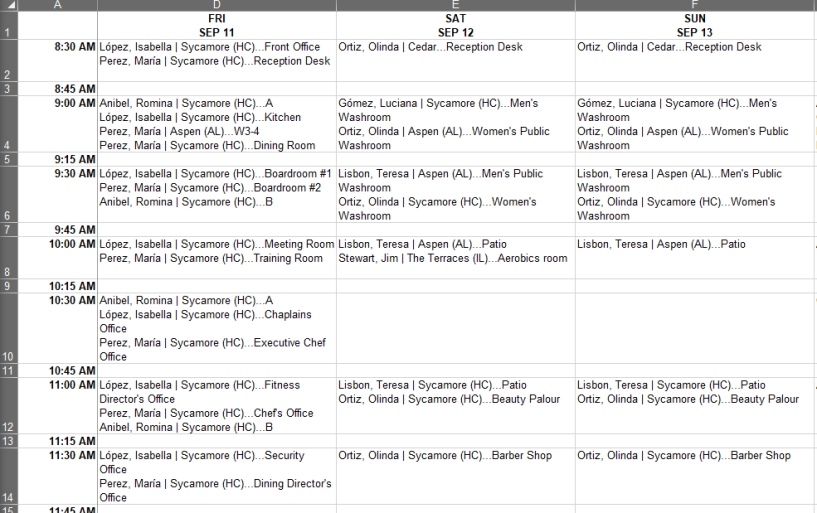
By Worker
In this view, data is organized by worker.

By Work List
In this view, data includes a list of assigned work orders and scheduled work orders.
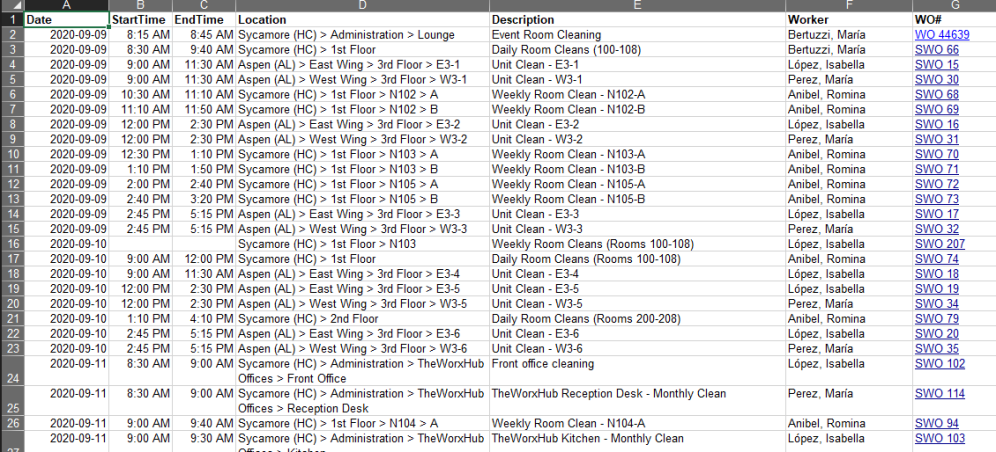
Edit Layer Names When Uploading Multi-Layered PDF to Space Management
You can now edit the layer names when you upload a PDF with multiple layers to the Space Management module in TheWorxHub. This is useful if you need to upload a PDF with a large number of layers and want to be sure that each layer is easily distinguished from the rest.
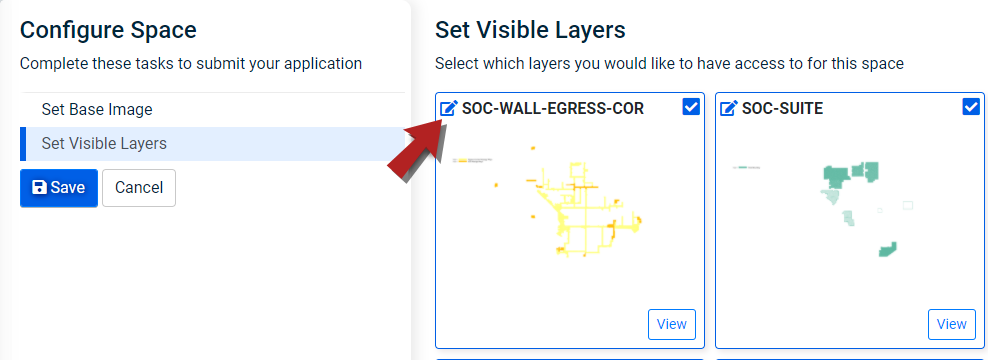
Changes to BioMed Models are Applied to All Associated Assets
If you make changes to an approved asset model, any changes will flow down to all assets created from that model. *Note: This applies to all sections of the model form except for PM Templates.
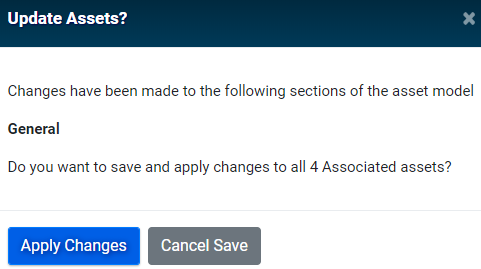
Improved the Find Work Orders Search on MobileWorx
Previously when you ran a search on MobileWorx to find work orders, the search ran anytime you stopped typing in the search bar, and was checking results against the Work Order Number, Location, or Description. This often resulted in searches that were slower to execute. Now, when searching for work orders, you can enter information into the Work Order Number, Work Order Location, or Work Order Description fields, and then hit Search to filter the results.
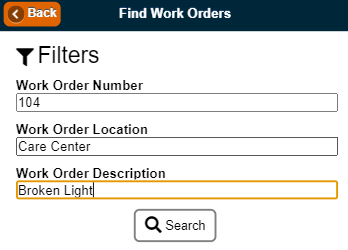
BioMed Assets Created from a Model Require Location
Previously, when creating an asset from a model, the asset form was already saved with a blank location. To improve data accuracy, when the user lands on the asset form, they will now see a window that requires them to select a location for the asset.
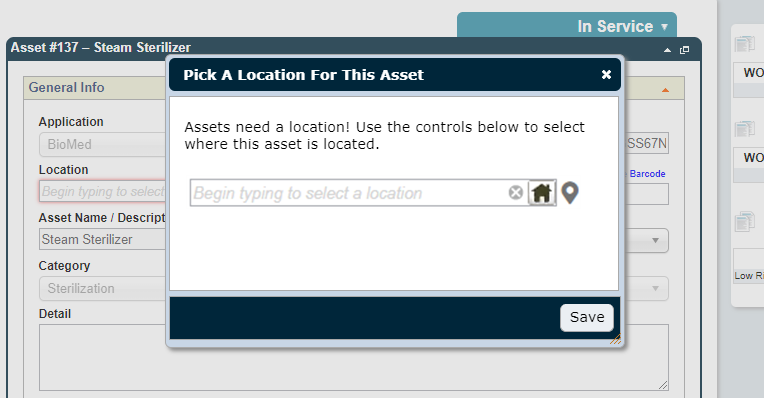
Fixes and Improvements
- Fixed an issue that prevented the Upcoming Scheduled Work Orders dashboard from displaying accurate asset record counts.
- Fixed an issue with the inventory search that prevented users from clicking on the search results to open them.
- Previously, if more than 50 characters were added to the phone number field on the work request form, an error message would display when saving the request. This has been resolved.
- Fixed an issue with uploading multi-layer PDFs to Space Management that caused an error when special characters were used in layer names.
- Fixed an issue that caused an error to display when an attachment was uploaded to a new asset in MobileWorx prior to saving the asset.
- Fixed an issue that caused an error to display when an attachment was uploaded to a new security incident in MobileWorx prior to saving the security incident.
- Fixed an issue with Purchase Orders that caused the incorrect preferred supplier to be selected.
- Fixed an issue that caused incorrect counts to display on the Inventory to Reorder section of the dashboard.
- Fixed an issue that caused an error to display when printing Purchase Orders that included special characters, such as double quotation marks.
- Apostrophes are now handled and supported on the Asset Listing report and Asset Search export.
- Locked down Safety Notes imported from a BioMed model to an asset so that they cannot be edited on the asset form.
- Fixed a number of issues with the WorxIQ File Library:
- All files that should appear under the WorxIQ File Library now appear.
- File Library files are available to add to a work order template in WorxIQ.
- Files attached to a work order template in WorxIQ remain attached and visible when used in TheWorxHub.
View BioMed Assets Created from a Model
If you own the BioMed module for TheWorxHub, you can now view a list of all of your associated assets that were created from a model, grouped by location. You can access the list of associated assets from the View Assets link on any model in the model dashboard.

File Activity Log Improvements
The File Activity Log now displays a record in the log if a file is attached to Locations, Residents, or Security Incidents. This allows you to have greater visibility of the history for any given attachment.
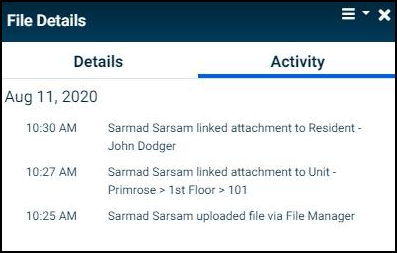
Fixes and Improvements
- Fixed an issue with the new side navigation menu that prevented users from using the menu button to access the side navigation menu.
- Fixed an issue with the work order form in MobileWorx that prevented the asset panel from displaying assets linked to the work order.
- Updated the character limit of the Asset Description field to 200 on the MobileWorx asset form. Previously the character limit was 50.
-
Fixed an issue with the WorxIQ favorite reports subscription pop-up window that prevented the full list of subscribed users from displaying.
Updates to Side Navigation Menu
Based on user feedback after the release of the side navigation menu, we have updated the menu so that a collapsed version appears for users with smaller displays. This should help provide a more user friendly experience when navigating in TheWorxHub using the new side navigation menu.

Fixes and Improvements
- Fixed an issue with the side navigation menu that prevented users from accessing the menu after adding a work order or work request. This only occurred for users working in Internet Explorer.
Added Side Navigation Menu
Previously, the primary navigation menu in TheWorxHub consisted of tabs across the top of the page. This navigation menu has been adjusted and moved to a side navigation menu that will allow you to more efficiently navigate through your account. This change also provides more consistency and design space as we continue to modernize and improve TheWorxHub moving forward. *Note: Not all help site pages have been updated to reflect the side navigation menu at this time. We will continue to work on updating any affected pages moving forward.
Old Navigation Menu
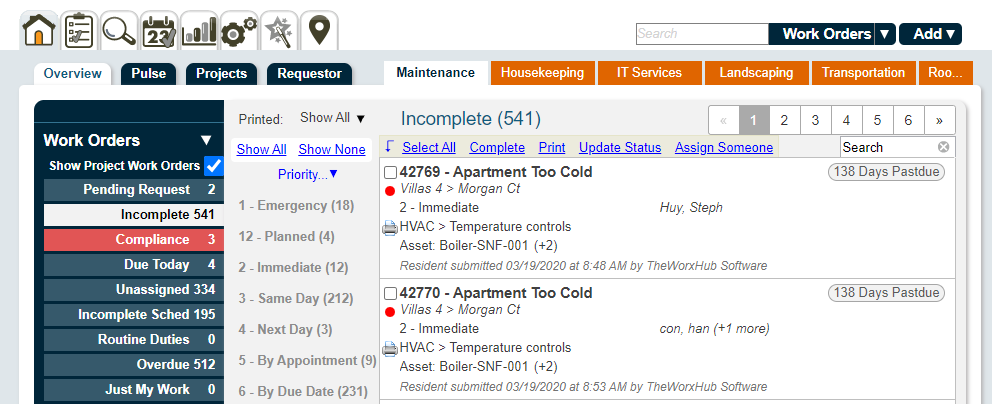
New Navigation Menu

Define Min and Max Y- Axis Values for Charts in WorxIQ
Previously, when viewing charts in WorxIQ, it was sometimes difficult to see the variation in the results because of the range of the y-axis. Now, when configuring a chart, you can define the minimum and maximum values that fit your data. This will allow you to more easily view variations in the data that is displayed.
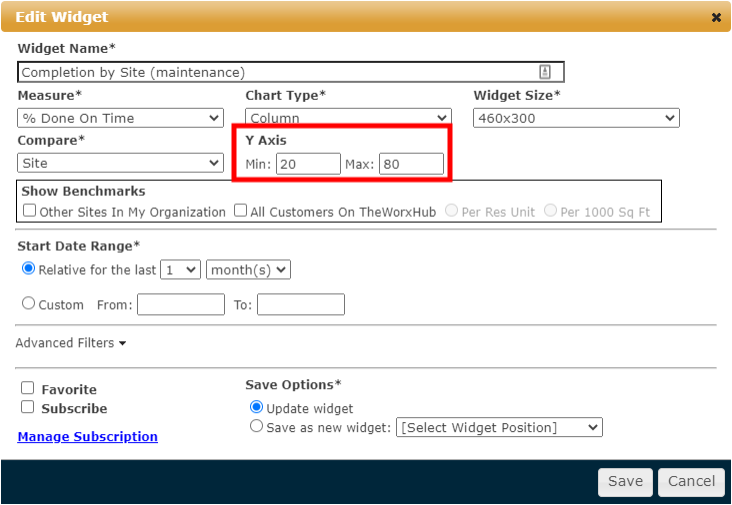
File Library Activity Log
Previously, when a file was replaced in the File Manager, there was no record of any changes made to the uploaded file. Now, when actions are taken on the file, you will be able to view a record of what change was made, the time and date, and who made the change in the activity log.
A new record is added to the Activity Log each time a:
- File is uploaded.
- Note is added to a file.
- File Note is edited.
- File Name is edited.
- File is deactivated.
- File is used on new attachment panels in TheWorxHub.

Asset Picker, Asset Category, and Asset Subcategory Filters Added to Multiple Reports
You can now filter both the Work Load Analysis and Response Time Analysis reports by using the Asset picker, Asset Category, and Asset Subcategory filters. These new filters will allow you to more precisely filter your results when running these reports.
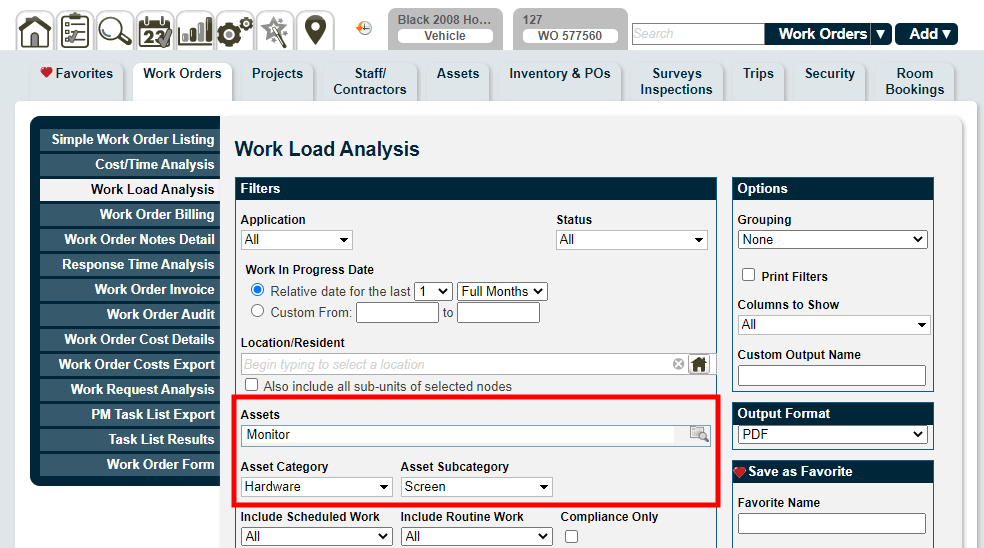
Fixes and Improvements
- Fixed an issue when deleting an attachment from a work order in MobileWorx that caused the file to be deactivated in the File Library.
- Fixed an issue with the asset search that caused the "Subcategory" column to be displayed as "Application".
- Fixed an issue with PO headers that prevented the PO Description from displaying correctly if apostrophes were used in the description.
- Fixed an issue with file attachments that caused multiple instances of files to be added to the File Library when a file was attached to a recurring room booking.
-
Accepting a work request or completing a work order (created from a work request) using MobileWorx will now bring you back to the list of pending requests.
File Library Version Control
Previously, when a file was replaced in the File Manager, there was no way to access the original file or see which user replaced the file. Now, when a file is replaced with another, you will still be able to access the original file, see when it was replaced, and who replaced it.

Bulletins Icon Updates When All Bulletins are Read
The bulletins icon in the header of TheWorxHub has been updated. When there are unread bulletins, a red badge with a count of the unread bulletins will display ( ![]() ). When all bulletins have been read, the badge will turn green (
). When all bulletins have been read, the badge will turn green ( ![]() ).
).
![]()
Fixes and Improvements
- Fixed an issue that prevented users from deleting saved searches under the Search tab.
- Fixed an issue with the work order form print-out that displayed resident names that contained apostrophes as "'".
- Fixed an issue that allowed requestors to create a work request without using a template while the "Require Requestors to Pick a Template" setting was enabled.
- An issue has been resolved that occurred when sharing reports to different roles at the same time. You can now share a report to a different role in TheWorxHub after it has been previously shared.
File Library Improvements
Multiple improvements have been made to the File Library in TheWorxHub, including the ability to deactivate unwanted files, replace files, and rename files in the library.
File Library Deactivation
You can now deactivate files in your File Library, allowing you to better maintain your library by hiding any unwanted files. Deactivating a file will remove it from all attachment panels in TheWorxHub where it is used, such as the work order, asset, or staff forms. It will also no longer appear in the attachment pop-up window when attaching a file to a work order, asset, etc.
Additionally, a new tab called "Deactivated Files" has been added to the File Library, where you will still be able to view all deactivated files. *Note: To deactivate a file, you will need the "Can deactivate files" permission. Only users with this permission will be able to deactivate files or view deactivated files.

File Library File Replacement
You can now replace a file in the File Library. This will deactivate the old file and add the new one to all of the attachment panels in TheWorxHub where the old file was being used. This can be extremely beneficial in cases where you have several assets that are similar, and you would like to replace the old document attached to those assets with a new one, all at once.
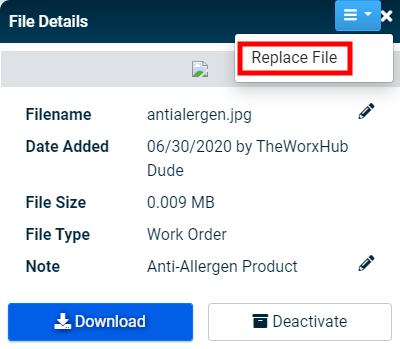
Rename and Edit Files
You can now rename a file in the File Library. Additionally, you can edit notes that are attached to the file without re-uploading.
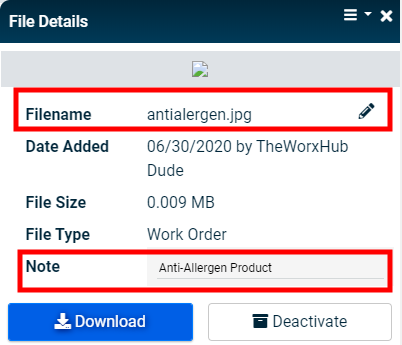
Enhanced BioMed Asset Picker on Work Orders, Work Requests, and Scheduled Work Orders
The asset picker for Work Orders, Work Requests, and Scheduled Work Orders now contains an asset number link that will take you to the asset profile.

Fixes and Improvements
- The creation of new location auto-mapping entries for WOAPI work orders can now be triggered through MobileWorx.
- Fixed an issue with the scheduled work order search that prevented users from successfully filtering search results further after the initial search.
- Fixed an issue that prevented the Source of Work pick-list from populating on the Mobile Work Request Form.
- Fixed an issue with the work order form print-out that displayed resident names that contained apostrophes as "'".
- Fixed an issue that prevented two fields, Permission to Enter and Other Special Resident Notes, from populating any information on the work request form. This would only occur when the second resident in a unit with two residents added a work request.
Upload a Multi-Layered PDF to Space Management
You can now upload a multi-layered PDF directly to the Space Management module in TheWorxHub as a drawing. When uploading a multi-layered PDF, you will be prompted to select your base image and visible layers. The base image should be your architectural floor plan, whereas the visible layers should represent anything you want to keep in Space Management, such as a fire exits layer or a fire alarms layer.
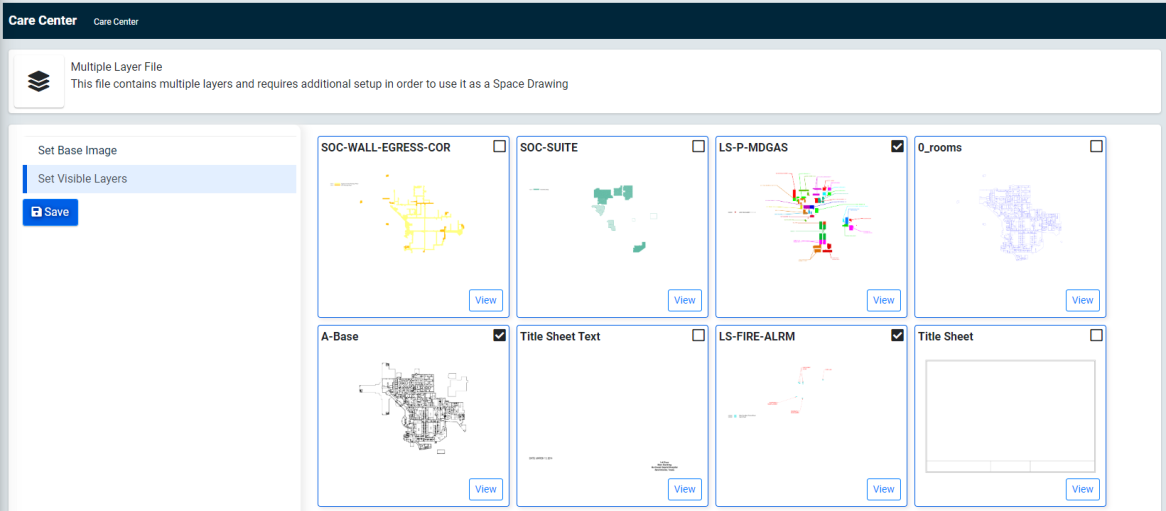
Fields Added to Excel Billing Export and Work Order Billing Panel
The Chargeback Rate Type and Description fields have both been added to the Excel Billing export and the Work Order Billing panel. *Note: These columns will only display if you have checked the box next to "Show All Line Items in Data Exports" under the Chargeback Rate Settings section of Work Order Settings.
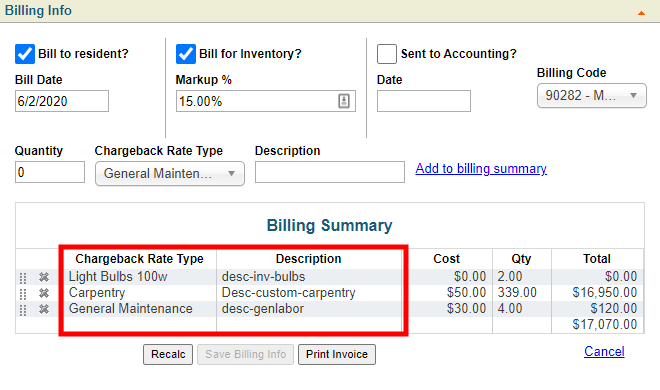
Fixes and Improvements
- Made significant improvements to the speed and performance of the work order form.
- Added the ability to select multiple files when adding files to the file library. Previously, you could only upload one file at a time.
- Fixed an issue with the Asset Work History report that caused work orders and labor times to duplicate. As a result, the Total # of Work Orders and Labor Time displayed incorrectly .
- Fixed an issue with the mobile work order form that caused assets that were linked to a previously viewed work order to display on the wrong work order.
- Previously, deactivated drivers were not displaying on completed trips. This has been corrected, and the name of the deactivated driver now displays on the print-out and on the completed trip.
- Fixed an issued that caused a validation error to display when you attempted to add a survey or inspection in MobileWorx.
- Fixed an issue with the Trip search that caused the search to fail when a trip had more than 255 characters of Special Notes.
COVID-19 Focused Inspection Template
The Centers for Medicare & Medicaid Services (CMS) and the Center for Disease Control (CDC) recently provided guidance on preventing the spread of COVID-19 in nursing home environments. We have taken the recommended inspection points and converted them into an inspection template inside TheWorxHub. This is accessible to anyone running the Surveys and Inspections application.
The template includes 66 inspection points ranging from Personal Protective Equipment (PPE) to Resident care precautions.

Inventory Items Linked to Assets Display on the Mobile Asset Form
Previously, if inventory was linked to an asset's profile, it did not display that the inventory was linked in MobileWorx. Now, inventory items linked to assets will display on the mobile asset form.
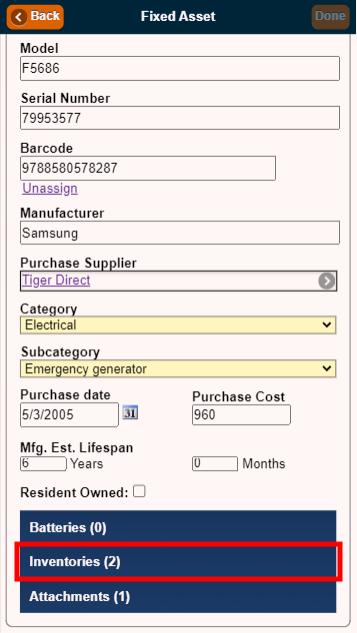
Search Locations by Resident Names in MobileWorx
You can now search for locations in MobileWorx by entering resident names. All location pickers have been updated to include the resident name, where applicable.
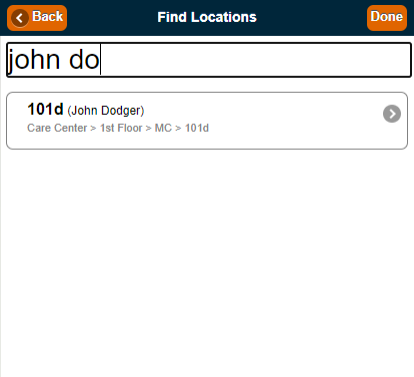
Fixes and Improvements
- Fixed an issue with the Trip Listing Report that prevented selected drivers from displaying when the report contained multiple pages.
- Fixed an issue with the public request form that prevented an error message from displaying when required fields were left blank.
- Fixed an issue that prevented Risk Criteria settings from loading correctly when using the Internet Explorer web browser.
Added Incident Analysis Report for Security Application
A new Incident Analysis Report has been added to the Security application in TheWorxHub. This report allows you to view the number of incidents that occurred, percentages of resolved incidents, and the average days open for a specific category, incident date, or location.

Fixes and Improvements
- Increased the character limit for special notes on Trips from 255 to 1024.
- Improved the performance of the deficiency dashboard.
- Added a warning message that displays when users try to enter a decimal in the Square Footage field on the location form.
- Made the "Visible to Requester" box checked by default when completing a work order from the dashboard.
- Fixed an issue with widgets and charts in WorxIQ that caused an error message to display when a chart was clicked.
- Fixed an issue with Transportation that prevented notes from displaying for Favorite Destinations in MobileWorx and on the Driver Schedule Report.
- Fixed an issue with email notifications for work requests that prevented notifications from going out when a batch operation occurred on a work order.
- Fixed an issue with scheduled work orders that caused the start and end times to change when the scheduled work order was reinstated.
- Previously when a scheduled work order was terminated and then reinstated, the correct start and end times would no longer display. The error has been resolved and the start and end times will display correctly.
BioMed Updates
Model Evaluation Form and Dashboard Permissions
There are five new permissions for the BioMed Model Evaluation Form and Dashboard:
- View Only: Roles with this permission can view the model evaluation form for an existing model and can also view the model dashboard.
- Can Add Asset Models: Roles with this permission can add a new asset model using the model evaluation form, but do not have access to the model dashboard.
- Can Approve Asset Models: Roles with this permission have access to the model dashboard and can approve and make changes models with the "Pending Approval" status.
- Can Update Approved Asset Models: Roles with this permission have access to the model dashboard and can make changes to models with the "Approved" status.
- Can Reject Asset Models: Roles with this permission have access to the model dashboard and can reject models with the "Pending Approval" status.
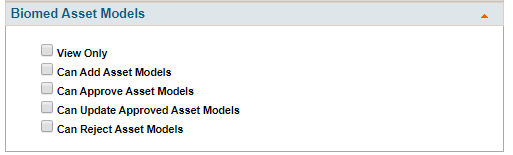
View Batteries Assigned to BioMed Assets on Mobile
When viewing an asset in MobileWorx, you can now view batteries associated with the asset in the Batteries panel on the mobile asset form.
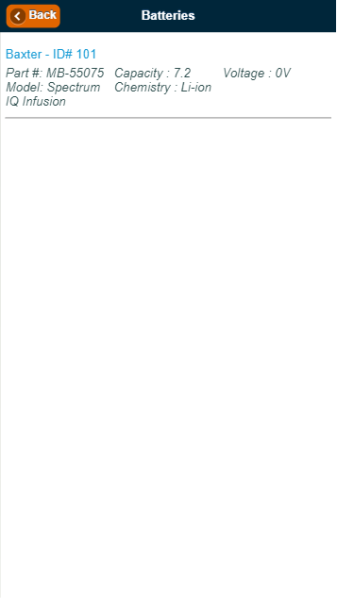
View Mobile Battery Asset Form
You can now view batteries in MobileWorx using the new battery asset form.

Added Battery Filter to Asset Reports
When running asset reports in TheWorxHub, you can use the new Battery filter to refine your report results. You can choose to "Include Batteries", "Exclude Batteries", or "Only Show Batteries". This filter has been added to all asset reports except for the Batteries, Meter Reading Log, and Meter Reading Audit reports.
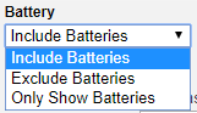
Upload Files Directly to File Manager
You can now add files directly to the File Manager. Once files are uploaded, you will see them in a fly-out menu where you can choose to download the file, add a note, or delete the file.
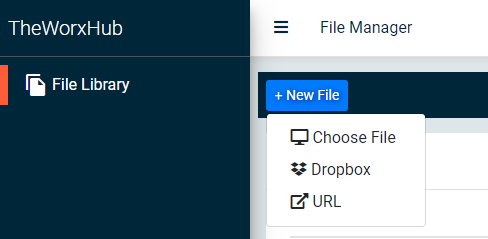
File Library and File Upload Permissions
Twelve new permissions have been added for the File Library and File Uploads. *Note: Some permissions will be hidden if you do not own the corresponding module or add-on.
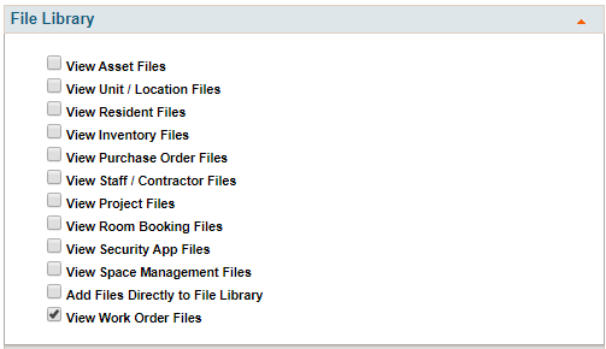
Enhanced File Attachment Panel Added to Multiple Areas
You can now attach a file in multiple places using the enhanced File Attachment panel that was previously added to the work order form.
WorxIQ
-
Work Order
- Staff/Contractor Form
- Scheduled Work Order
TheWorxHub
- Residents Form
- Room Bookings Form
- Location Form
- Contractor/Supplier Form
- Inventory Form
Improved Asset Ownership Pick List on Asset Form
There is a new Asset Ownership pick list on the asset form that will allow you to better track your assets. This can help you determine whether an asset is owned, leased, loaned, etc. This pick list has also been added to the Asset Search and the Asset Reports.
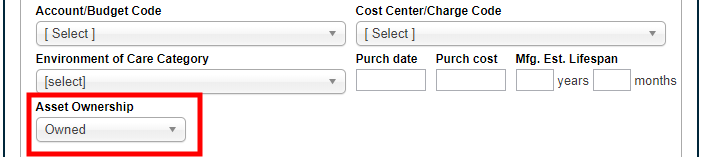
Fixes and Improvements
- Fixed an issue with the Deficiency Dashboard that prevented the page from loading.
BioMed Enhancements
Added Batteries Report for BioMed
You can now report on batteries that have been added to your BioMed assets by running the Batteries report under Asset Reports. Based on your reporting needs, you can either run the report as a summary or detailed report.
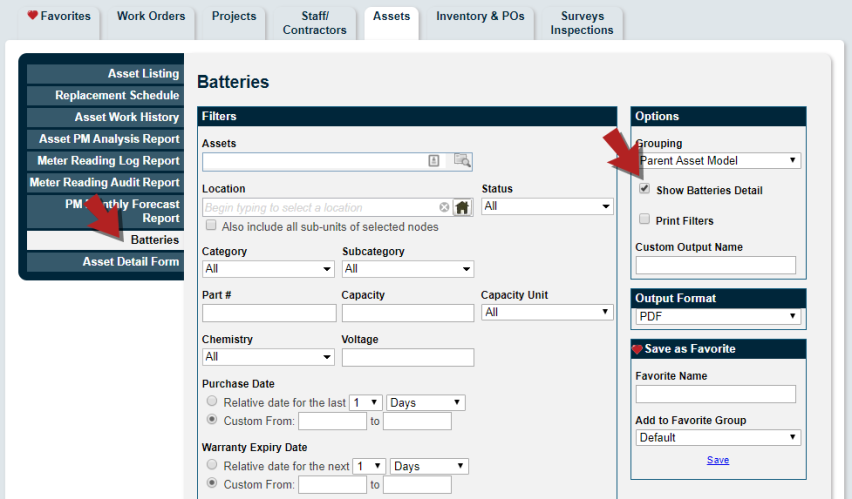
Batteries Panel Added to Post-Barcode Scan Page for BioMed Assets in MobileWorx
If an asset has batteries, you are now able to view those batteries on the quick view that displays after you scan the asset's barcode. This new panel will only display if there are active batteries linked to the asset.

Battery Log Panel Now Records Additional Details
When you make changes to a battery that is linked to a BioMed asset, the changes are now recorded in the Log panel. A log entry is created whenever a battery is added, edited, or deleted.
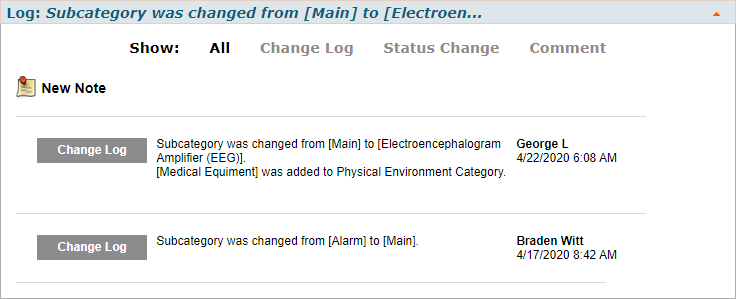
Other Enhancements
Enhanced File Attachment Panel Added to Staff Form
You can now attach a file to a staff member or contractor using the enhanced File Attachment panel previously added to the work order form. The Attachments panel allows you to attach existing files to a staff member. In addition, using the Add Files link, you can upload a new file to the File Library once and then attach it to as many staff members as needed.
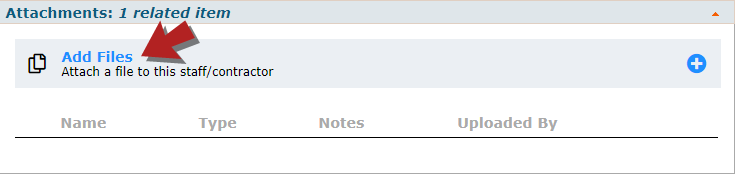
The File Selection window displays a context-sensitive list of recently uploaded files. From this window, you can also search the library or add a new file.
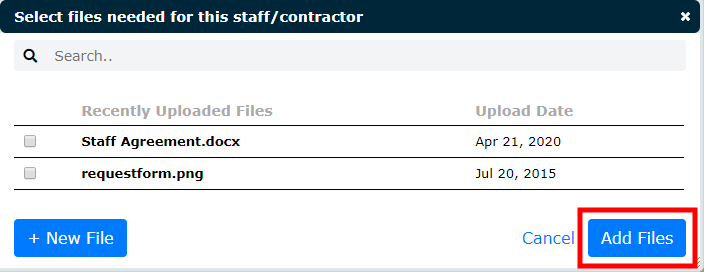
Enhanced File Attachment Panel Added to Projects
You can now attach a file to a project using the enhanced File Attachment panel previously added to the work order form. The Attachments panel allows you to attach existing files to a project. In addition, using the Add Files link, you can upload a new file to the File Library once and then attach it to as many projects as needed.
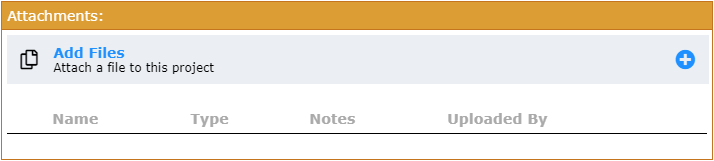
The File Selection window displays a context-sensitive list of recently uploaded files. From this window, you can also search the library or add a new file.
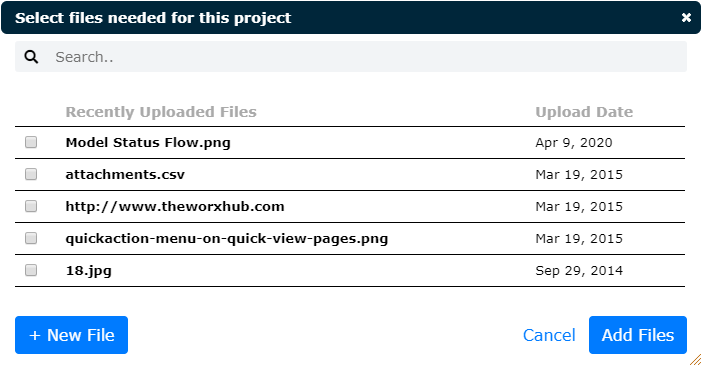
Meter Reading Threshold Displays on Work Order Task List
When you add a meter reading task to a work order, the threshold (or allowable range) is now displayed within the task list.

Fixes and Improvements
-
Fixed an issue that caused attachments on a work request to disappear when the request turned into a work order.
-
Fixed an issue with the "View this work order" hyperlink on work order email notifications that was redirecting the user to an incorrect site.
-
Fixed an issue that caused project work orders to display random error text in certain fields when a required field was not yet completed.
-
Fixed an issue that prevented the Worker Labor Export report from populating correctly when the work order statuses "In Progress" and "On Hold" were both selected at the same time.
- Fixed an issue with the desktop timer start and stop buttons that prevented the timer from starting or stopping when clicked.
- Fixed an issue that prevented existing bulletins from being edited.
- Fixed an issue that prevented the work order cost panel from populating when a cost was added.
BioMed Module for Healthcare
A new module is now available for Healthcare clients in TheWorxHub. The BioMed module is an asset-based tool that streamlines the management of your biomedical equipment to ensure necessary maintenance is performed, equipment is accounted for, and devices are safe for use in patient care.
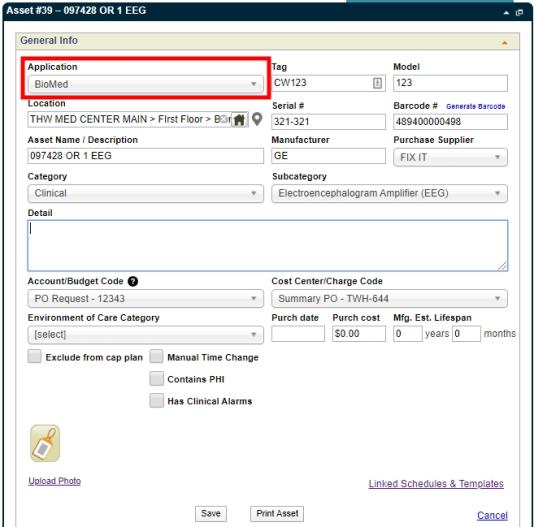
BioMed Asset Equipment Control Options
The BioMed Asset Info page includes additional options to assist with your equipment control procedures. These options are also available when searching and reporting on BioMed assets.
- Manual Time Change: Use this option when the asset requires a manual adjustment to account for Daylight Saving Time.
- Contains PHI: Use this option when the asset contains Protected Health Information (PHI) to ensure the device is accounted for and disposed of properly. *Note: PHI is not stored in the asset file within TheWorxHub.
- Has Clinical Alarms: Use this option when the asset has an alarm that alerts the clinician that immediate action is needed. This option can be used for tracking devices such as infusion pumps and ventilators.

Batteries Panel on the BioMed Assets Info Page
All biomedical equipment contains a battery which requires special data tracking. A Batteries panel is included on the BioMed Asset Info page to assist with managing the batteries in your medical devices. Once you link all the batteries that are used in the device, you can create PMs and replacement schedules, as well as inspections for the batteries.
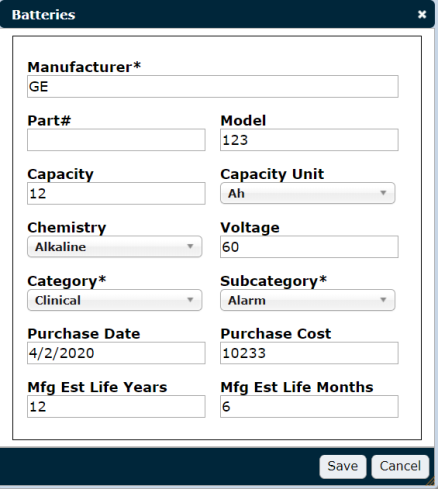
Network Info Panel on the BioMed Assets Info Page
The majority of biomedical equipment is online and connected to a network. A Network Info panel has been added to the BioMed Asset Info page which allows you to track the technical specifications on your biomedical assets. The following fields can be viewed in both TheWorxHub and Mobile Worx and are also available when searching and reporting on BioMed assets:
- DHCP
- MAC Address
- IP Address
- Subnet
- Gateway
- DNS
- Switch
- Ports
- Wall Jack
- Wireless SSID
- Wireless Auth Type

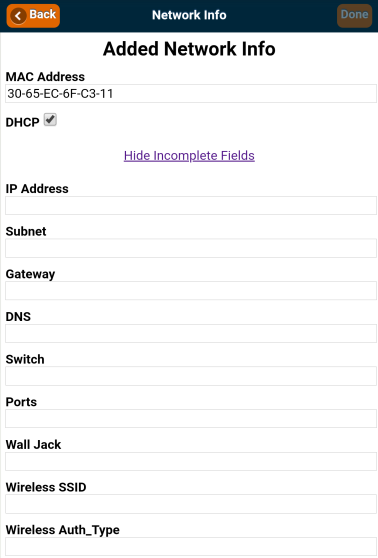
Network Panel Viewers Log
Due to the sensitive nature of the technical data on biomedical equipment, all viewers of the Network Info panel are recorded within the Network Panel Viewers Log.
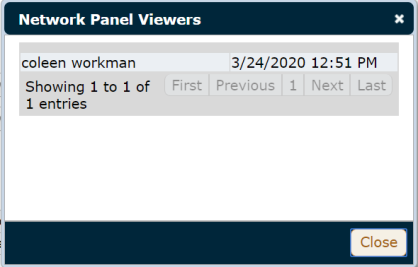
Network Info Panel Changes Recorded in Asset's Log Panel
Any updates or changes to the data on the Network Info panel are logged in the asset's Log panel.

Search - Batteries Filters Added to the Asset Search Tab
On the Asset Search tab, you can now search for batteries that have been linked to a BioMed asset. The Search - Batteries sub-tab includes additional filter options which allow you to narrow your search results based on the details entered for the battery. These additional options are also included in the CSV file when exporting search results.
These battery-related filters include:
- Asset #
- Manufacturer
- Part #
- Capacity
- Capacity Units
- Chemistry
- Voltage

BioMed Start With Asset and Start With Location Work Request Search
When creating a BioMed work request, you will have the option of first searching by the asset or the location.
Start With Asset
Using the Start With Asset option, you can quickly find and link a biomedical asset to a work request. You can locate an asset using criteria such as the Asset Name/Description, Barcode #, Asset Location, Category, Subcategory, Manufacturer, Model, or Serial #.
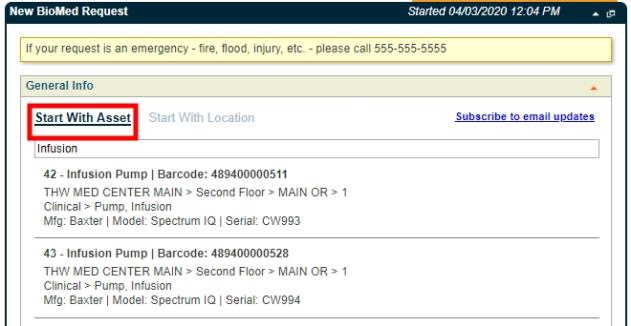
Start With Location
The Start With Location option utilizes the existing Location Picker (![]() ). If you have the Space Management application, you can also use the Map Pin icon (
). If you have the Space Management application, you can also use the Map Pin icon (![]() ) to select a location from a floor plan drawing.
) to select a location from a floor plan drawing.

BioMed Asset-Based and Location-Based Work Order Search
When creating a BioMed work order, you will have the option of first searching by the asset or the location.
Asset-Based Work
Using the Asset Based Work option, you can quickly find and link a biomedical asset to a work order. You can locate an asset using criteria such as the Asset Name/Description, Barcode #, Asset Location, Category, Subcategory, Manufacturer, Model, or Serial #.
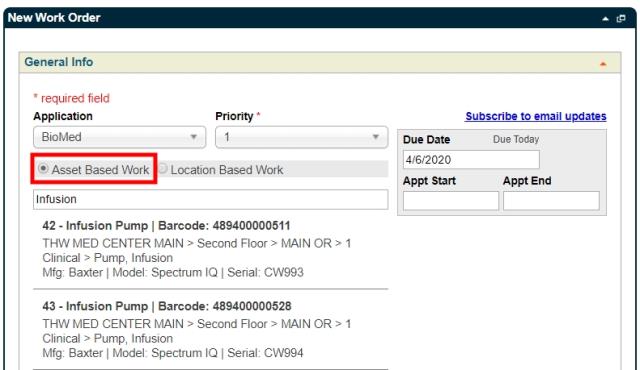
Location-Based Work
The Location Based Work option utilizes the existing Location Picker (![]() ). If you have the Space Management application, you can also use the Map Pin icon (
). If you have the Space Management application, you can also use the Map Pin icon (![]() ) to select a location from a floor plan drawing.
) to select a location from a floor plan drawing.
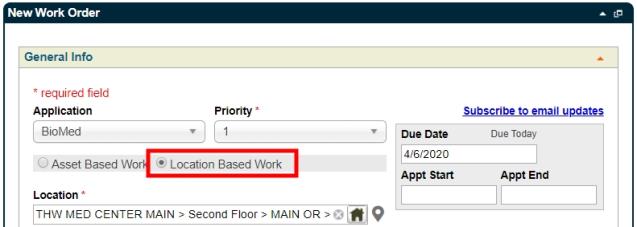
BioMed Asset-Based and Location-Based Scheduled Work Order Search
When creating a BioMed scheduled work order, you will have the option of first searching by the asset or the location.
Asset-Based Work
Using the Asset Based Work option, you can quickly find and link a biomedical asset to a scheduled work order. You can locate an asset using criteria such as the Asset Name/Description, Barcode #, Asset Location, Category, Subcategory, Manufacturer, Model, or Serial #.
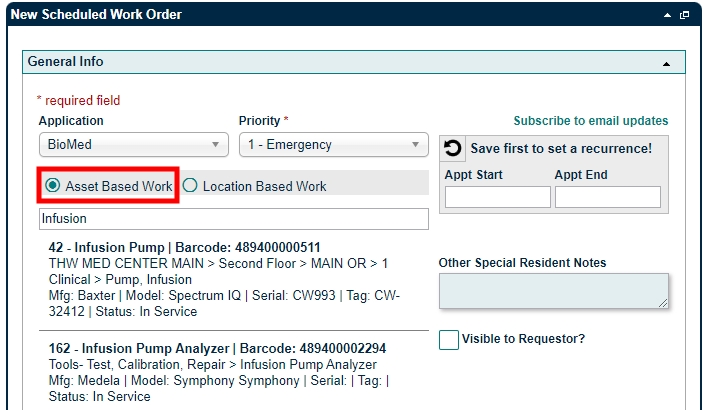
Location-Based Work
The Location Based Work option utilizes the existing Location Picker (![]() ). If you have the Space Management application, you can also use the Map Pin icon (
). If you have the Space Management application, you can also use the Map Pin icon (![]() ) to select a location from a floor plan drawing.
) to select a location from a floor plan drawing.

File Manager
The new File Manager feature enables you to build a library of frequently used files, such as manuals and procedures, and attach them to multiple work orders and assets.
File Library
The File Library allows you to manage resource files from a centralized location. All existing and newly uploaded files reside in the library, making the data easily accessible to your staff. Users can search for files using the following options:
- Name
- Description
- Site
- File Area
- Upload Date
- Uploaded By
- Size
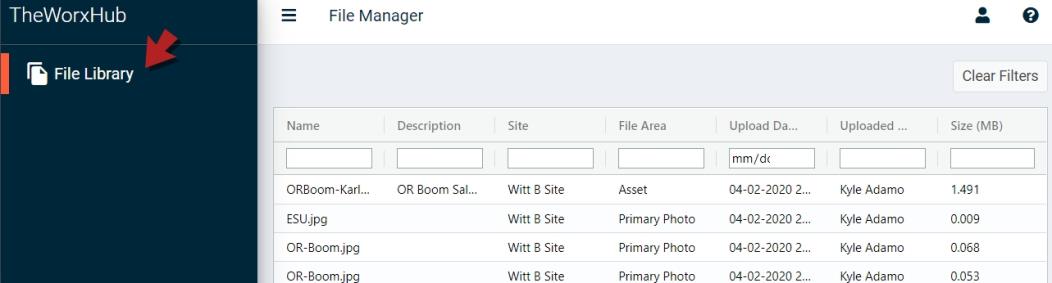
WorxIQ File Manager
The File Manager feature has also been added to WorxIQ. This feature allows users to access all files that exist within your organization, as well as upload files to make them available to your child sites.

Enhanced File Attachment Panel on Work Order Forms
The File Attachment panel allows you to attach existing files to a work order. In addition, using the Add Files link, you can upload a new file to the File Library once and then attach it to as many work orders as needed.

The File Selection window displays a context-sensitive list of recently uploaded files. From this window, you can also search the library or add a new file.
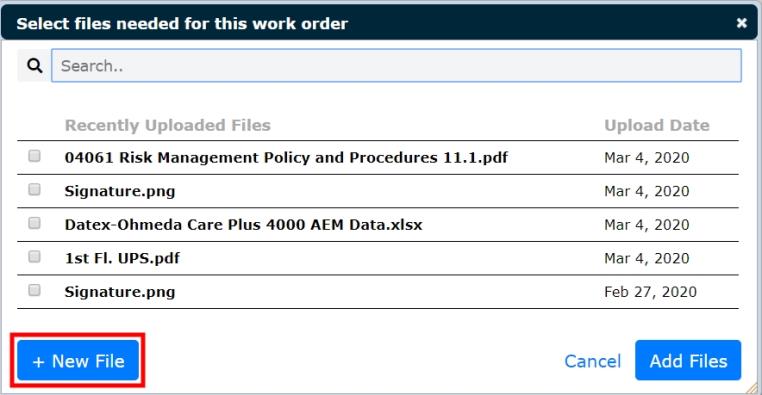
Enhanced File Attachment Panel on Asset Forms
The File Attachment panel allows you to attach existing files to an asset. In addition, using the Add Files link, you can upload a file to the File Library once and then attach it to as many assets s as needed.

The File Selection window displays a context-sensitive list of recently uploaded files. From this window, you can also search the library or add a new file.

Batch Edit Asset Statuses
A new Asset Status option has been added to the Batch Edit Assets page. With this option, you can now edit the status of multiple assets at once.
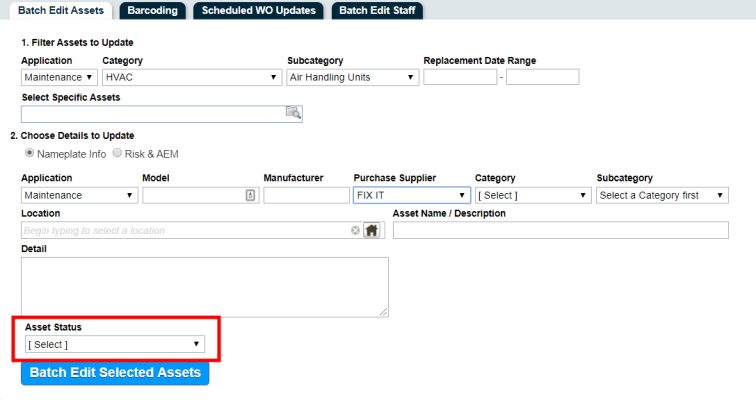
Added Labor Timers to TheWorxHub Desktop App
Your staff can now quickly add labor to their assigned work orders using the Labor Timer in the TheWorxHub desktop app. Users can access the timer from both the Just My Work/Just My Teams section of the dashboard and from the work order.


Configure Barcode Scanning Preference in TheWorxHub Desktop App
You can now configure your Barcode Scanning Preference using TheWorxHub desktop App.
To access the Barcode Scanning Preference setting:
- Click your User Name in the top right corner of the Homepage.
- In the window that appears, click Go to Profile.
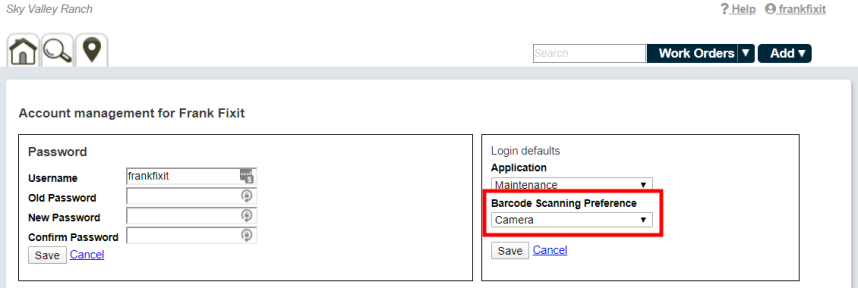
Login to TheWorxHub Link Added to Public Request Form
You will now see a Login to TheWorxHub link on the Public Request Form. When a user is not logged into the account, clicking this link will direct the user to the account's Login page. If the user is logged in, clicking this link will return them to the Homepage.

Fixes and Improvements
- Fixed an issue that prevented the Room Booking Category pick list from automatically populating with the default value defined in the pick list settings.
- Fixed an issue that caused timer records to be duplicated on the Work Time Log report.
- The options listed in the Score picker on the Risk & AEM panel of an asset are now sorted numerically.
- Fixed an issue that caused apostrophes to display incorrectly in the footer section of a Work Order Invoice PDF.
- Improved the performance of searching for an asset using the Find Anything action within Mobile Worx.
- When an inventory item is consumed on a work order but later cancelled, the charge for the inventory item will no longer display in the Cost panel.
Web Barcode Scanning Option
A new web barcode scanning option named Camera is now available in Mobile Worx. This additional scanning option leverages modern browser technology which relies solely on your device's camera and eliminates the need to install the pic2shop or pic2shop Pro apps.
The Camera scanning option is supported on most modern devices:
- Safari on iOS 11 or higher
- Chrome 53 or higher on Android *Note: Web barcode scanning is not supported in Chrome for iOS.

Tap to Scan Button
The Scan Barcode with camera and Scan Barcode with bluetooth options were replaced with a new TAP TO SCAN button. When clicked, the system will scan the barcode through your mobile device using one of three barcoding options: your device's camera, Bluetooth scanner, or the pic2shop app.

Barcode Scanning Preference Setting
The Set Preference setting allows you to configure your default scanning type. All existing mobile users are defaulted to the Pic2Shop App option so that current workflows do not change. Once a user's preference is selected, Mobile Worx will remember this setting the next time a barcode is scanned. *Note: We recommend switching to the Camera option for a smoother workflow as it will not force pic2shop to launch in order to scan the barcode. If you determine that the Camera option doesn't fit your current workflow, you can switch back to the Pic2Shop App option.
- Camera: Barcodes are scanned using a browser on the mobile version of your device.
- Bluetooth: Barcodes are scanned using a Bluetooth scanner.
- Pic2Shop App: Barcodes are scanned using the pic2shop or pic2shop Pro apps.


Prevent Asset-Based PM Completion Option
A new Prevent completion of an asset based PM if there's an open corrective work order linked to that same asset option allows you to prevent the completion of an asset-based scheduled work order if there is an open corrective work order tied to the same asset. This department specific option can be enabled in the Scheduled Work Order section of the Work Order Settings page. *Note: By default, this box will be unchecked for all sites.
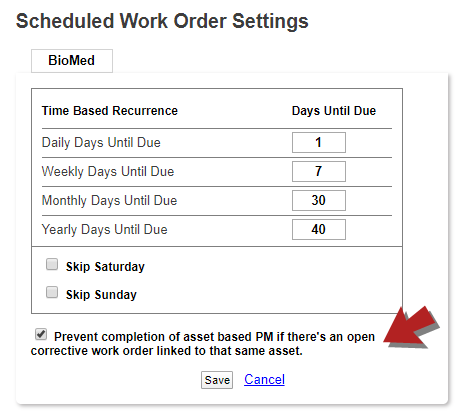
Include Deactivated Staff Option Added to Reports
When filtering any report using the Worker picker, you now have the option to Include Deactivated Staff. Previously, you could only select staff members that were active in the system.
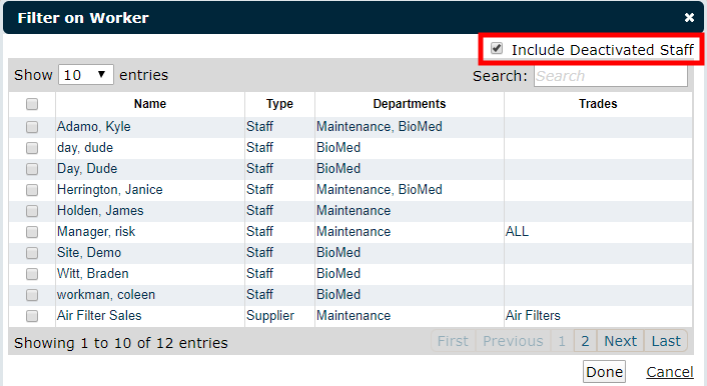
Enhanced Fixed Asset Scheduled Tab
The Scheduled tab of a fixed asset now includes additional details about the PM scheduled work orders linked to the asset. You can quickly view the last time a work order was generated, when the work was completed, as well as the next time a work order is scheduled to generate.

Asset Statuses
You can now more accurately reflect the current state of an asset using three new statuses:
- Out For Repair: The asset is being repaired.
- Cannot Locate: The location of the asset is unknown.
- Recall: The asset is removed from service to address a problem identified by the manufacturer.
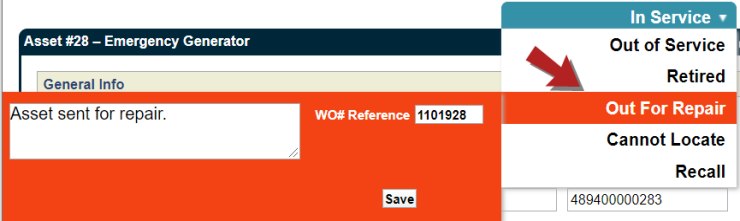
Reorganized General Info Section of Fixed Asset Form
The fields in the General Info section of the Fixed Asset Form were reorganized to allocate more space to the Category and Subcategory pick lists.
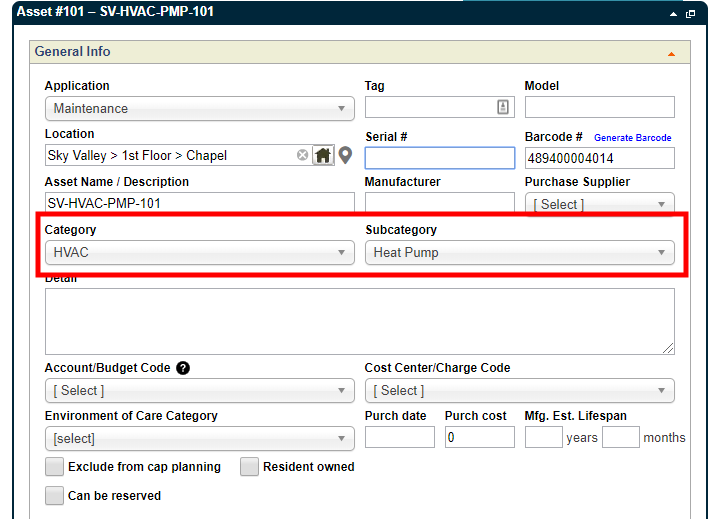
Enhanced Space Management Usage Panel
The Space Management Usage side panel now displays the percentage breakdown of space used by default. Previously, this information was only visible when hovering your mouse over the pie chart.

Asset Criteria Filters Added to Work Order Reports
The Simple Work Order Listing, Work Order Notes Detail, and Work Order Cost Details reports now allow for filtering based on asset criteria. Use the Assets picker, as well as the Asset Category and Asset Subcategory drop-down menus to select the assets you would like to include in the report.
Option to Show Adhoc Inventory Items Added to Inventory Usage by Location Report
Now when running the Inventory Usage by Location Report, you have the option to include ad hoc inventory items.
Fixes and Improvements
- For all asset reports, the options displayed when choosing a Subcategory will be determined by the previous selections made in the Category field.
- Fixed an issue that caused email notification selections to be removed from a work order that was generated from a meter-based schedule.
- Fixed an issue that prevented grouping by Worker on the Survey Question Analysis report.
Fixes and Improvements
- Improved the performance when adding a meter reading in the task list of a work order.
- A user can no longer exceed the 300 character limit on the Alert Resolution Notes field in TheWorxHub and Mobile Worx.
- Removed the character limit on the Alert Details field.
- Fixed an issue that allowed locations to be selected as a security checkpoint under Locations Barcode Setup even once they were deleted or marked as Past.
- Fixed an issue that prevented some of the linked work orders from printing on the Survey Form report.
- Fixed an issue that prevented grouping by subcategory on the Response Time Analysis report.
Asset Risk Assessment Now Available in WorxIQ
The Asset Risk Assessment feature is now available in WorxIQ. You can manage your asset risk evaluations for multiple TheWorxHub sites through WorxIQ.
WorxIQ Risk Scoring Tab
You can now create a predefined list of scores for each risk assessment criteria in your WorxIQ corporate site. These scores will flow to your individual child sites. You can add a description to explain to the user what the score represents. The Risk Scoring tab is also department specific to allow your assets to have different risk scores depending on the assigned department. *Note: Individual child sites will not be able to edit or define new risk scores if risk assessments are managed through the corporate tools in WorxIQ.
To access the Risk Scoring tab:
- Click on the Settings tab, then select the Risk tab.
- Click on Risk Scoring.

WorxIQ Risk Thresholds Tab
You can now create multiple risk thresholds in your WorxIQ corporate site. These thresholds will flow to your individual child sites. For each threshold, you can define a range of scores, add a color code, and assign a risk category. The Risk Thresholds tab will also allow you to define which risk thresholds should be displayed on the department specific Asset Risk Dashboard. *Note: Individual child sites will not be able to edit or define new thresholds if risk assessments are managed through the corporate tools in WorxIQ.
To access the Risk Thresholds tab:
- Click on the Settings tab, then select the Risk tab.
- Click on Risk Thresholds.

New Filters Added to Staff Search Results
You will now have two new filter options in the Staff/Contractors search results. These options will allow you to narrow your search results based on your staff's working days.
-
Working On: This option filters the results for staff working on a specific day or days of the week.
-
Not Working On: This option filters the results for staff who are not working on a specific day or days of the week.

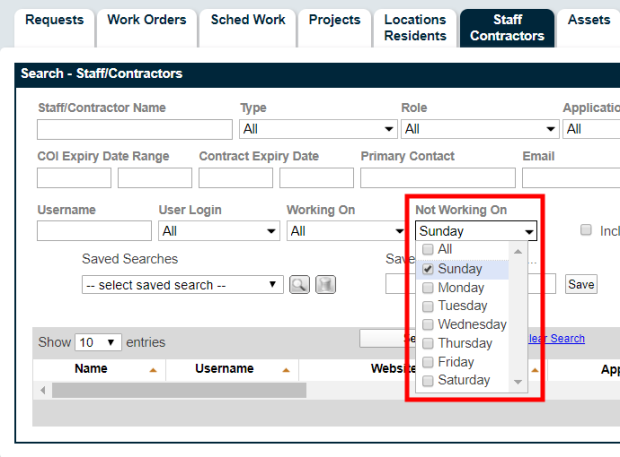
Default Drawing Settings for New Drawings in Space Management
In the Space Management add-on module, when a new drawing is uploaded, all of the boxes on the Configure Drawing Settings page will be checked by default. Uncheck the box for any element that you do not want to appear on the drawing. You can decide to include the Room Names, Room Background, or Room Outline elements on the drawing, as well as show the drawing in the location picker.

Fixes and Improvements
- Fixed an issue that caused duplicate emails to be sent when a request was created due to a failed item on a survey/inspection.
- Fixed an issue where users with the "Can Explore Drawings" permission for room bookings were also able to edit a drawing.
- Fixed an issue that caused the wrong page title to display after viewing a drawing in Mobile Worx.
- Fixed an issue when filtering Upcoming Sched WOs on the Housekeeping dashboard. When the drill down filter "This Week" was selected, the work orders were filtered for the next 7 days instead of the current calendar week.
- Fixed an issue with the Work Order printout that caused apostrophes to display incorrectly in the footer section.
- Fixed an issue that caused deficiencies to be duplicated on the Deficiency dashboard or when running a Deficiency Listing report.
- Fixed an issue that caused room booking setup/tear down work orders to remain open when the room booking was cancelled.
- Fixed an issue with staff and resident images that caused the image to display sideways in their profile and on work orders.
Department Specific KPIs in WorxIQ Now Clickable
In WorxIQ, you can now click the department specific KPIs on the multi-site dashboard. When the KPI for a site is clicked, it will open a new browser tab, which takes you to the specific dashboard item for that department.
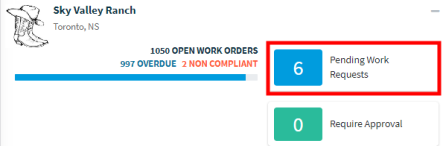

New Drawing Settings in Space Management
If you own the Space Management add-on module, you will now see a new Drawing Settings button on the drawing page. These settings will allow you to control the elements that appear on the drawing as well as which drawings are listed in the location picker.

Zoom to Center on Drawings in Location Picker
When viewing a drawing from the location picker found on the work request, work order, and asset forms, you can now zoom to the position of the mouse pointer.

Read-Only Permission for the Asset Form
The asset form can now be set to read-only by unchecking the permission "Can Add/Edit Asset Info" in the Assets category of the Roles & Permissions tab. This permission will also control the user's ability to batch edit assets.

New Filters Added to TheWorxHub Asset Work History Report
When generating an Asset Work History Report in TheWorxHub, you will now have three new filter options: Work Order Status, Overdue Only, and Days Overdue Range.

New Filters Added to WorxIQ Asset Work History Report
When generating an Asset Work History Report in WorxIQ, you will now have three new filter options: Work Order Status, Overdue Only, and Days Overdue Range.

New Working Hours Columns Added to Staff Search Results
Columns that list a staff member's working hours for each day of the week are now included in the Staff/Contractors search results grid. This will allow you to find staff that are available for work on specific days of the week. For days that a staff member is not scheduled to work, the value "Not Working" will be listed in the column. These columns will also be included in the CSV file when exporting the search results.
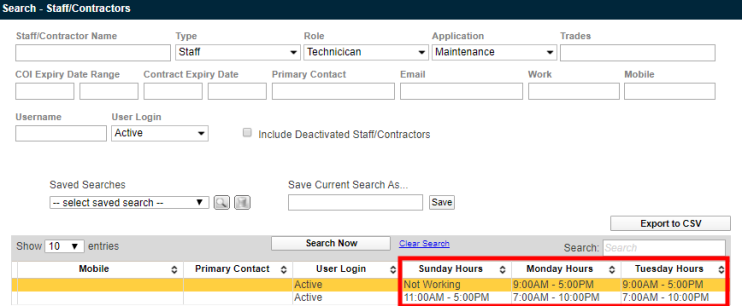
Batch Edit the Replacement Cost or Remaining Life of Assets
You now have the ability to enter a value in either the Replace Cost or Remaining Life fields when creating a batch condition assessment. Prior to this update, both fields were required when batch editing assets. *Note: For assets that do not have a previous assessment, the Replace Cost and Remaining Life fields are both required.
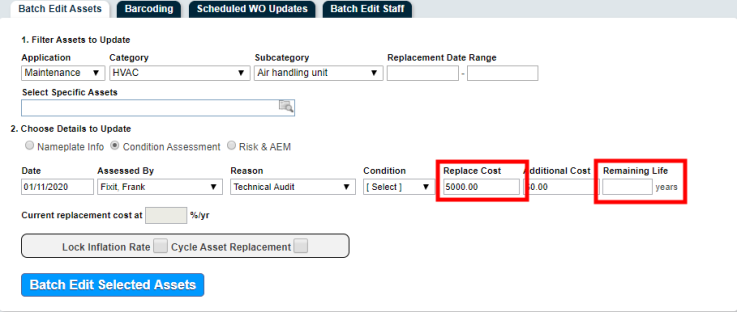
Fixes and Improvements
- Fixed an issue in Mobile Worx that prevented the Open Surveys/Inspections panel from opening correctly.
- Fixed an issue on the trip form that prevented the E-mail Updates field from being edited when using Internet Explorer.
- Fixed an issue with the sort order of trips on the Trips & WOs dashboard. Trips are now correctly grouped by the year of the trip.
- Fixed an issue that caused room booking setup/tear down work orders to be duplicated when clicking "Book it" multiple times on a pending room booking request.
- Fixed an issue that caused the settings for Corporate Templates to automatically change when updating the settings for a child owned template.
- Fixed an issue with sub-location mappings that prevented the map pin icon from displaying on the Pending Request dashboard.
- Fixed an issue that caused recurring room bookings to display an incorrect date for upcoming bookings.
- Fixed an issue with recurring room booking templates that allowed users to add an End Date that was earlier than the Start Date.
- Fixed an issue that caused the Details field of an asset to not export correctly to the CSV file.
- Fixed an issue that prevented Corporate Roles from being included in the Work Order Survey Rules pick list.